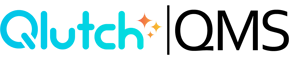Updating a User Account
Admins have the ability to update a User's account at any time.
1. Click the user that you want to update the account for. You will see their information populate at the top of the Organization pane (name, access, organization, profile).

2. Click on the Hamburger Menu at the top right corner of the Organization pane. Then click update.

3. The Update Person Details window will pop up, where you can change anything needed.

- Admin are able to deactivate an account or drop the access level if needed.

- Access Level - This is the foundational Qlutch system access assigned to a User. These levels include:
- User - Base access level for a Qlutch user account where access is based solely on what they have been granted and what has been shared with them.
- Admin - This user level enables the assigned User to access all information and perform all actions without needing to be shared explicit access. Admins also have the ability to access and make changes in the Admin module.

- Here is also where a person's supervisor can be changed.
- Supervisor - A Supervisor is used as the recipient of escalated notifications about a User and/or as the default assignee of actions if a User account has been disabled.

4. Once you have made all of the changes necessary, click Update. The changes will then be visible within the People list item.