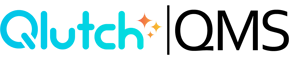Removing Users or Groups from a Group
Users and/or Groups are able to easily be removed from a Group at any time.
1. Click on the Group you wish to remove individual Users or other Groups from.
- Note: You will need to click the Group list item in the Admin module for the Group window to appear.

2. Once you have selected, the Group's details will appear at the top of the Admin window (Group, Members, Subgroups, Details).

3. Select the Hamburger icon in top right corner of screen, then click Update.

4. Here, you can remove Users as well as Groups from your selected Group. When finished, click the blue Update Group icon in bottom of right screen.
-
Removing Users from a Group:

-
Removing Groups from a Group:

5. Once your User(s) and/or Group(s) have been removed, the Members and Subgroups sections will update to display accordingly.