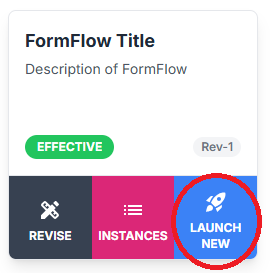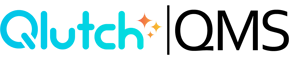Parts of a FormFlow Card
Learn how to interpret each element of the FormFlow card—what it tells you, how it functions, and how users interact with it based on their assigned role.
Parts of a FormFlow Card
Once a FormFlow has been created, it appears as a card on the FormFlow Templates dashboard. This card provides a snapshot of key details and interactive options associated with that FormFlow. Below is a breakdown of each part of the card and its purpose:

FormFlow Title
- Required. This is the name of your FormFlow. It should be clear and descriptive to help users easily identify the content and purpose of the FormFlow.
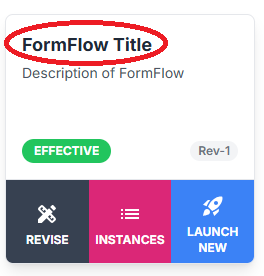
FormFlow Description
- Required. This field offers additional context about what the FormFlow is for. A well-written description helps users understand the objective and application of the FormFlow at a glance.
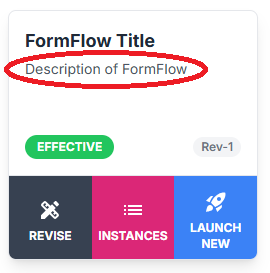
Status
- Indicates the current state of the FormFlow. Possible values include:
- Draft – The FormFlow is still being developed or edited.
- Effective – The FormFlow has been published and is live.
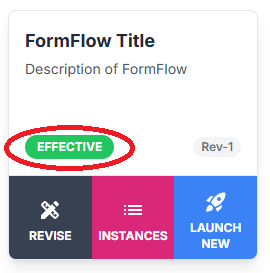
Revision ID
- Shows the current revision level of the FormFlow (e.g., Rev-1, Rev-2). This identifier helps track changes and ensures users are always working from the correct version.
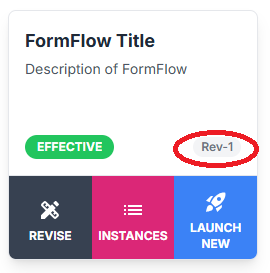
Revise Tab
- Used to create a new version of the FormFlow. Only users with Editor permissions can revise a FormFlow. Unlike documents, FormFlows can be in one of three statuses:
- Draft
- Effective
- Expired (automatically applied when a new revision is published—users cannot set an expiration manually).
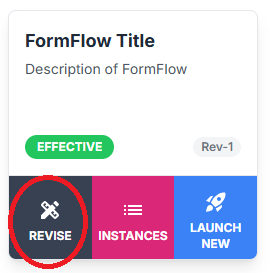
Instances Tab
- Displays all open and closed instances of that FormFlow. Clicking this tab allows users to review historical records and track ongoing or completed workflows.
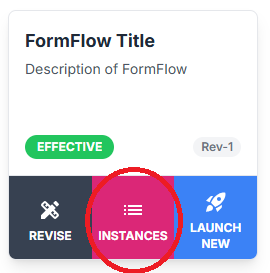
Launch New Tab
- Allows users assigned as Launchers to initiate a new instance of the FormFlow. This function begins the workflow process based on the predefined template.