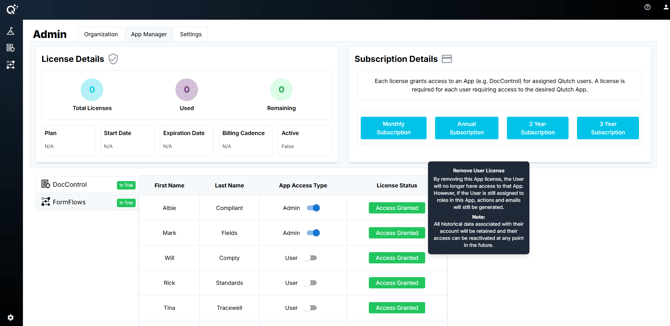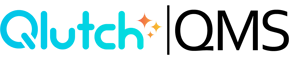Managing Users and Roles in App Manager
Grant access, update roles, and monitor license status.
Step 1: Go to App Manager
- From BaseCamp, navigate to Admin
- Select the App Manager tab
- Locate the User Info section
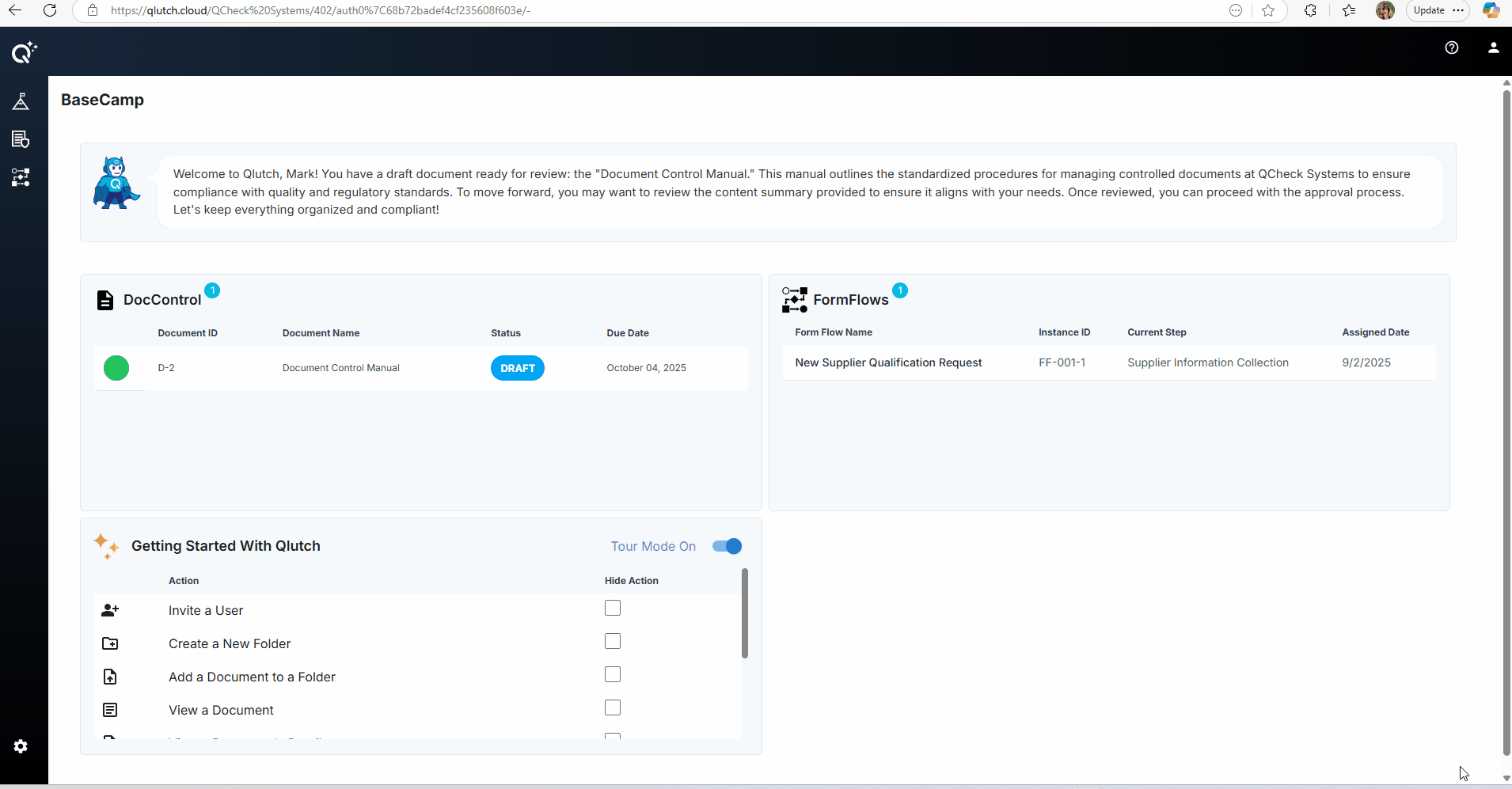
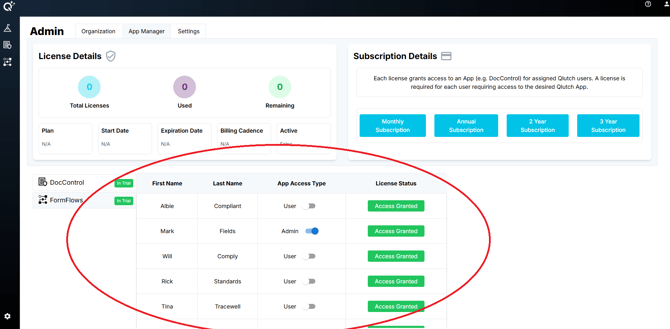
Step 2: Understand the Table Columns
-
First Name/Last Name: As provided during invitation
-
App Access Type: User or Admin
-
License Status:
- Green "Access Granted" = Active license
- Red "No Access" = License removed or unassigned
Step 3: Modify Access Type
- Use the toggle to assign access type as User or Admin (per App).
- Note that role changes here do not apply globally across others Apps.
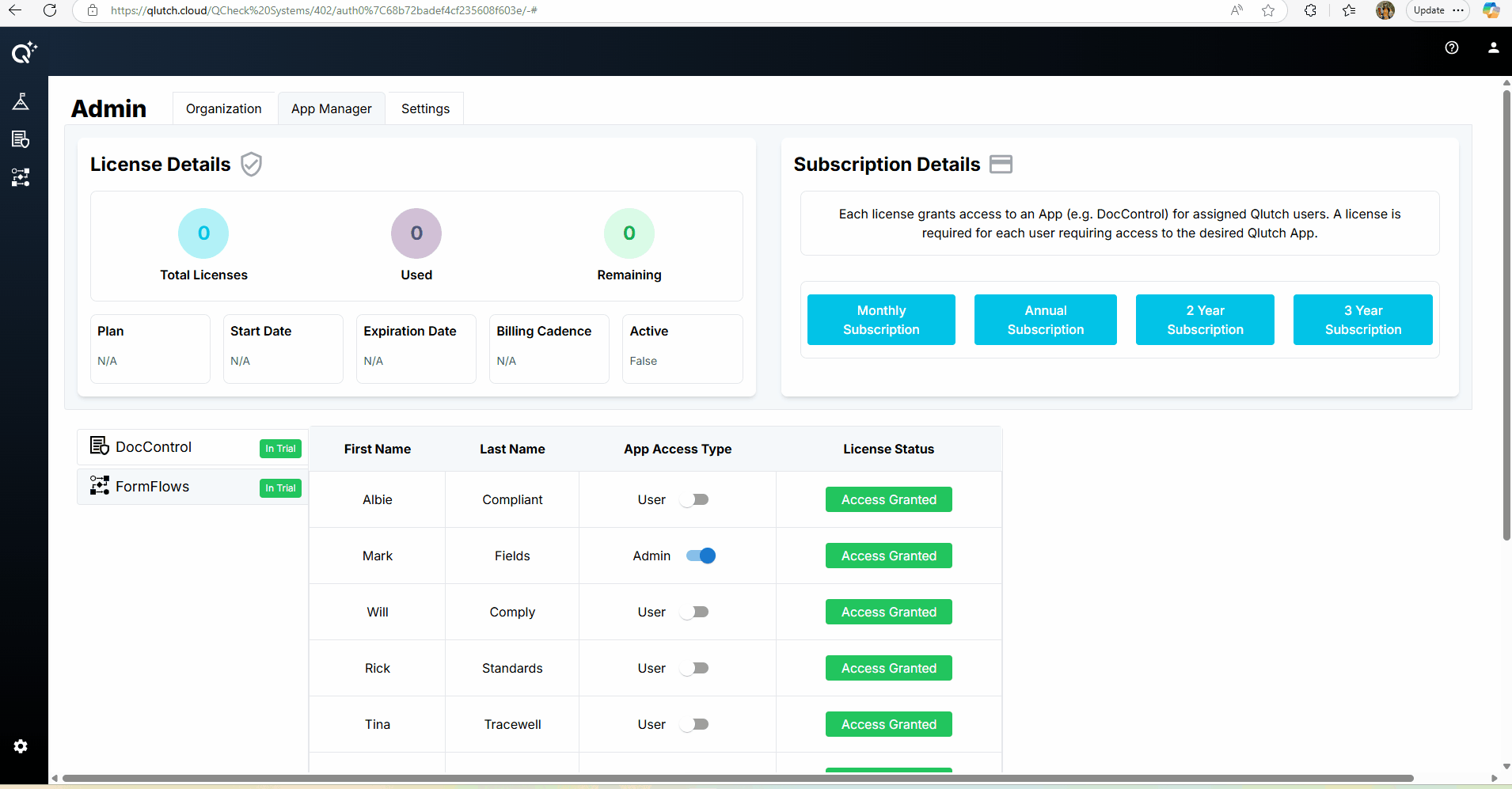
Step 4: Assign or Revoke Licenses
- Use the toggle to assign a license (per App).
- Removing a license revokes App access.
- Note that license status changes here do not apply globally across other Apps.
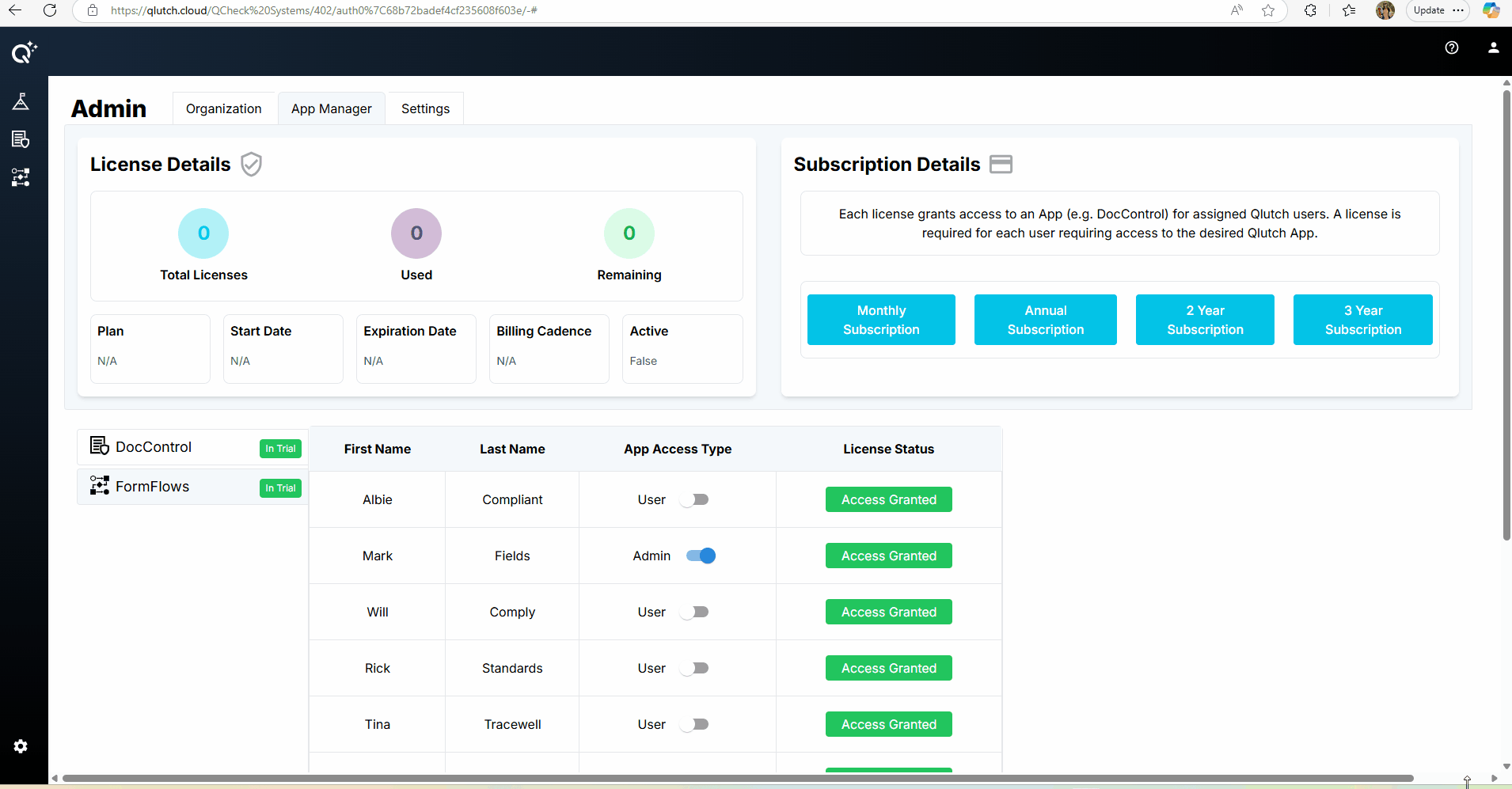
Step 5: What Happens If You Revoke a License?
- By removing an App license, the User will no longer have access to that App. However, if the User is still assigned to roles in the App, actions and emails will still be generated.
- All historical data associated with their account will be retained and their access can be reactivated at any point in the future.