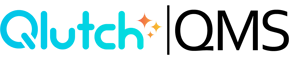Inviting a User
There are two options when sending an invite to a User.
1. Send the invite immediately after creating a User account:
- Follow the steps to add a User, then click the blue Invite User icon in bottom right corner of window.

-
- Clicking Invite User - Automatically creates the User account and initiates the sending of an invite to the user via their email address.
2. Create the User account but send the invite at a later time:
- Follow the steps to add a User, then click the orange Create User without Invite icon in bottom left corner of window.
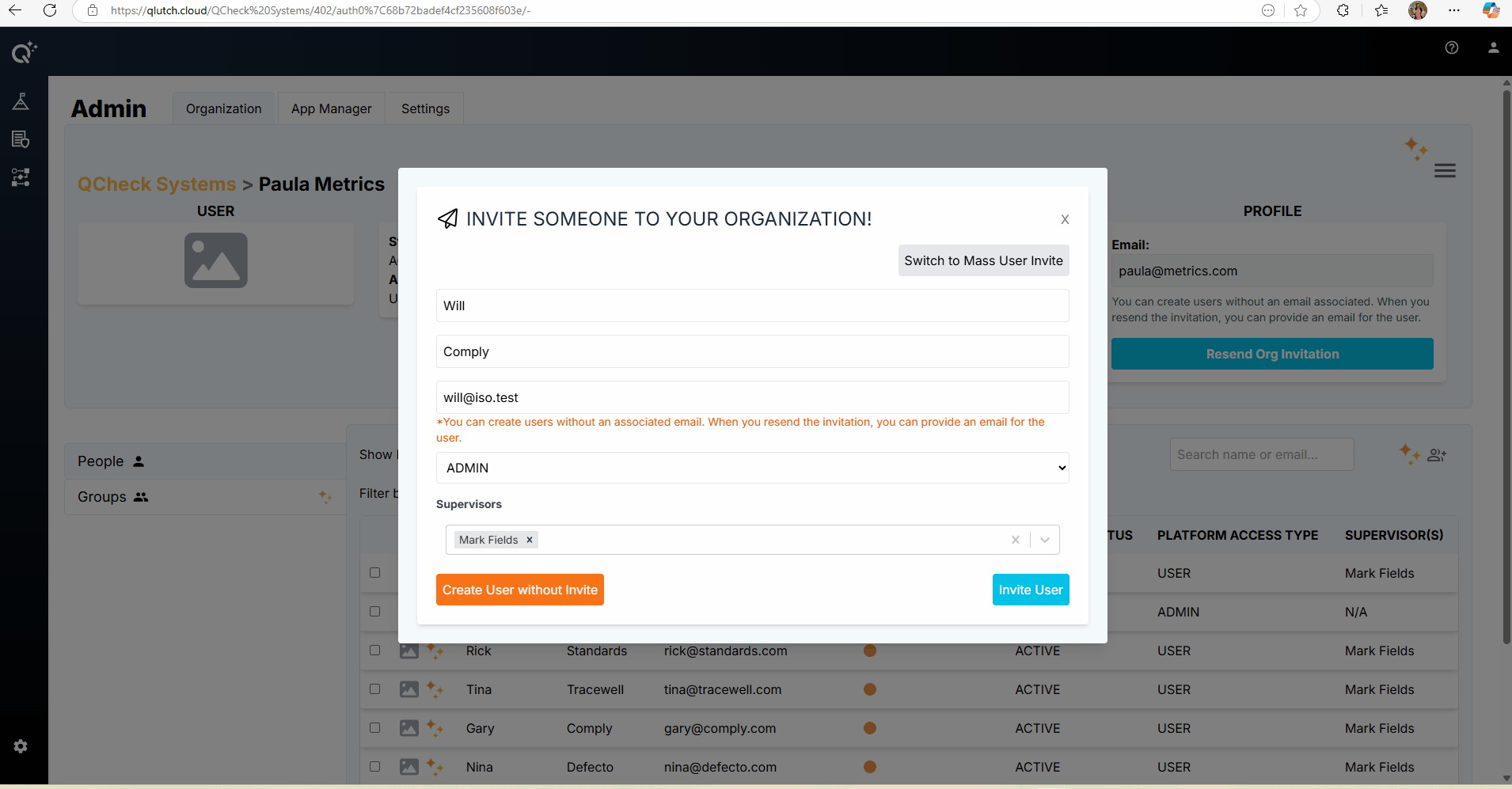
-
- Create User Without Invite - Adds the User to the system so they can be assigned to necessary roles and responsibilities within the Qlutch system but does not send an invite email. This can be done at a later point.
If a User account had previously been created, and you are now ready to send the invite:
- Choose the User from the People list that you wish to send an invite to. The User's information will populate at the top of the Admin window, where you will click the blue Resend Org Invitation icon.

- Ensure the email address is provided and is correct, then click Resend Invitation.

- The User will then receive the invite in their email with a link to log-in.

**Note that occasionally the email may be filtered into the spam or junk folder, so we recommend checking there if it doesn’t appear in your inbox.