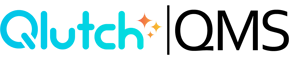FormFlow Prebuilt Templates
Using FormFlow Prebuilt Templates makes it much faster to get your processes up and running—simply pick a template, tweak the steps and fields, and start using your workflow right away.
1. Access the FormFlows App
- From the left‑hand navigation, click FormFlows.
- If your account has not enabled FormFlows yet, you’ll need to activate a free trial or purchase a license via the Admin > App Manager tab before you can access it (see the “Create a FormFlow Template” article for details).
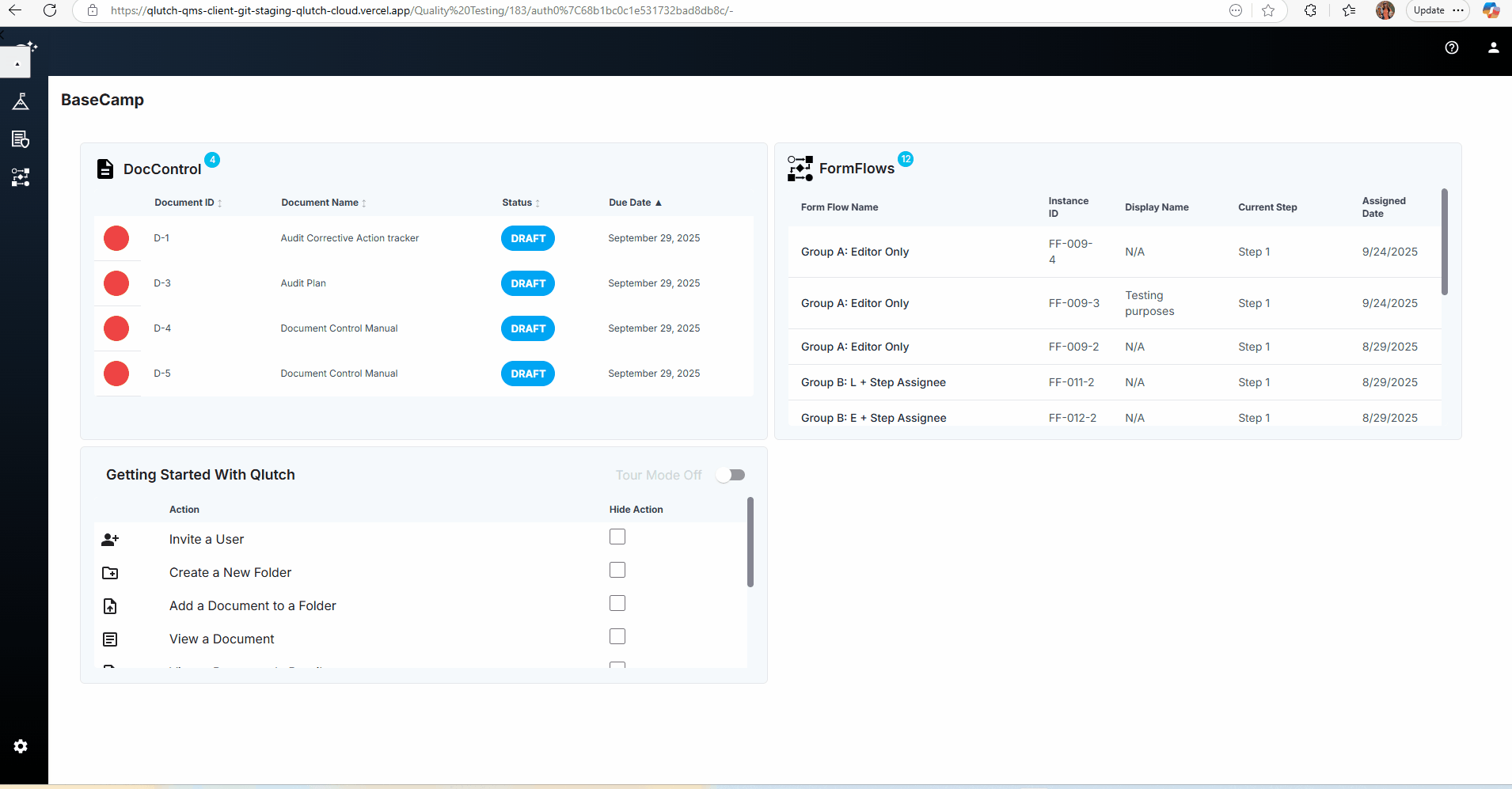
2. Click "Create a FormFlow"
- Select the Create a FormFlow card.
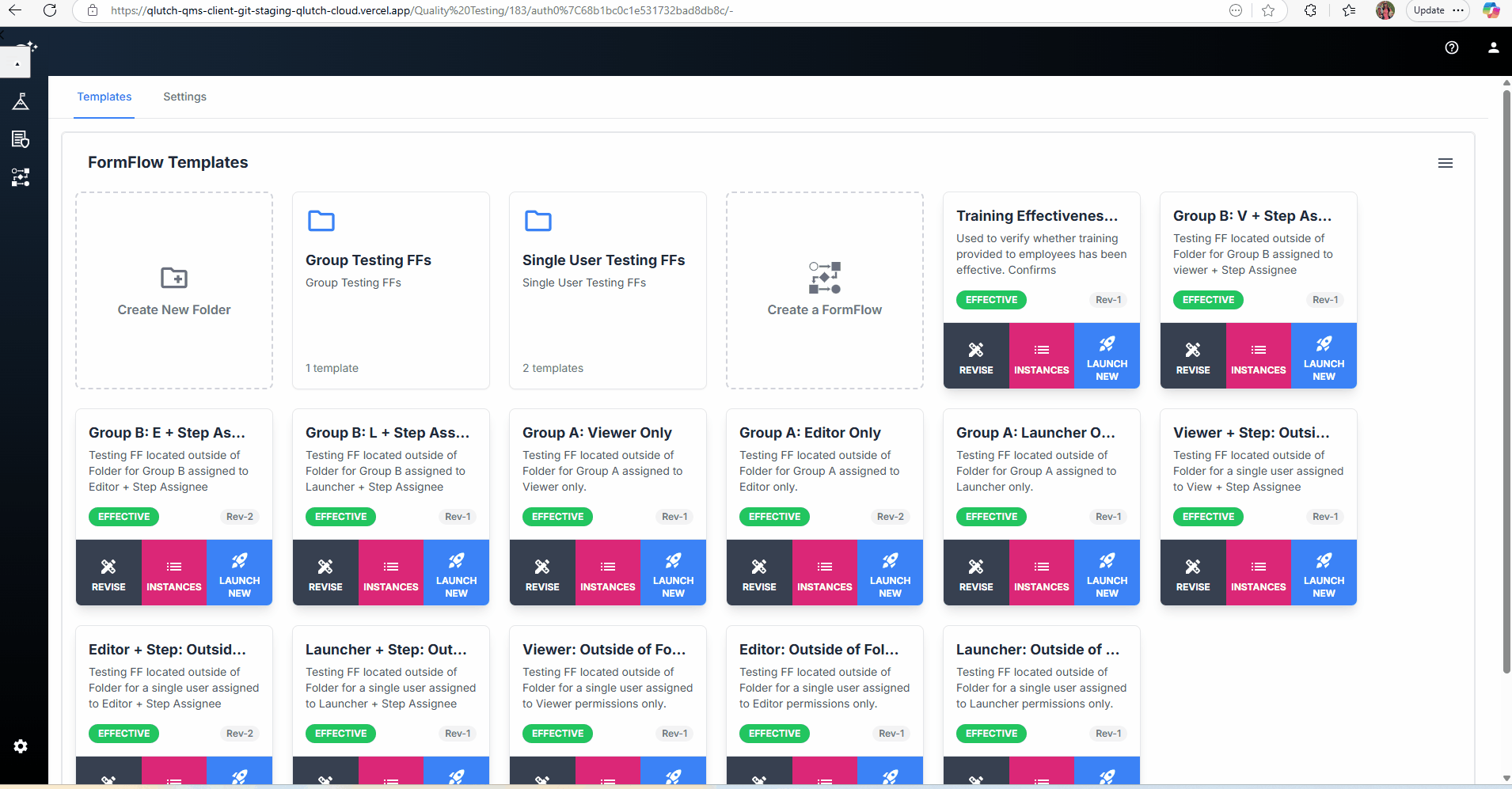
-
- Or Select Create a FormFlow from the Hamburger Menu.
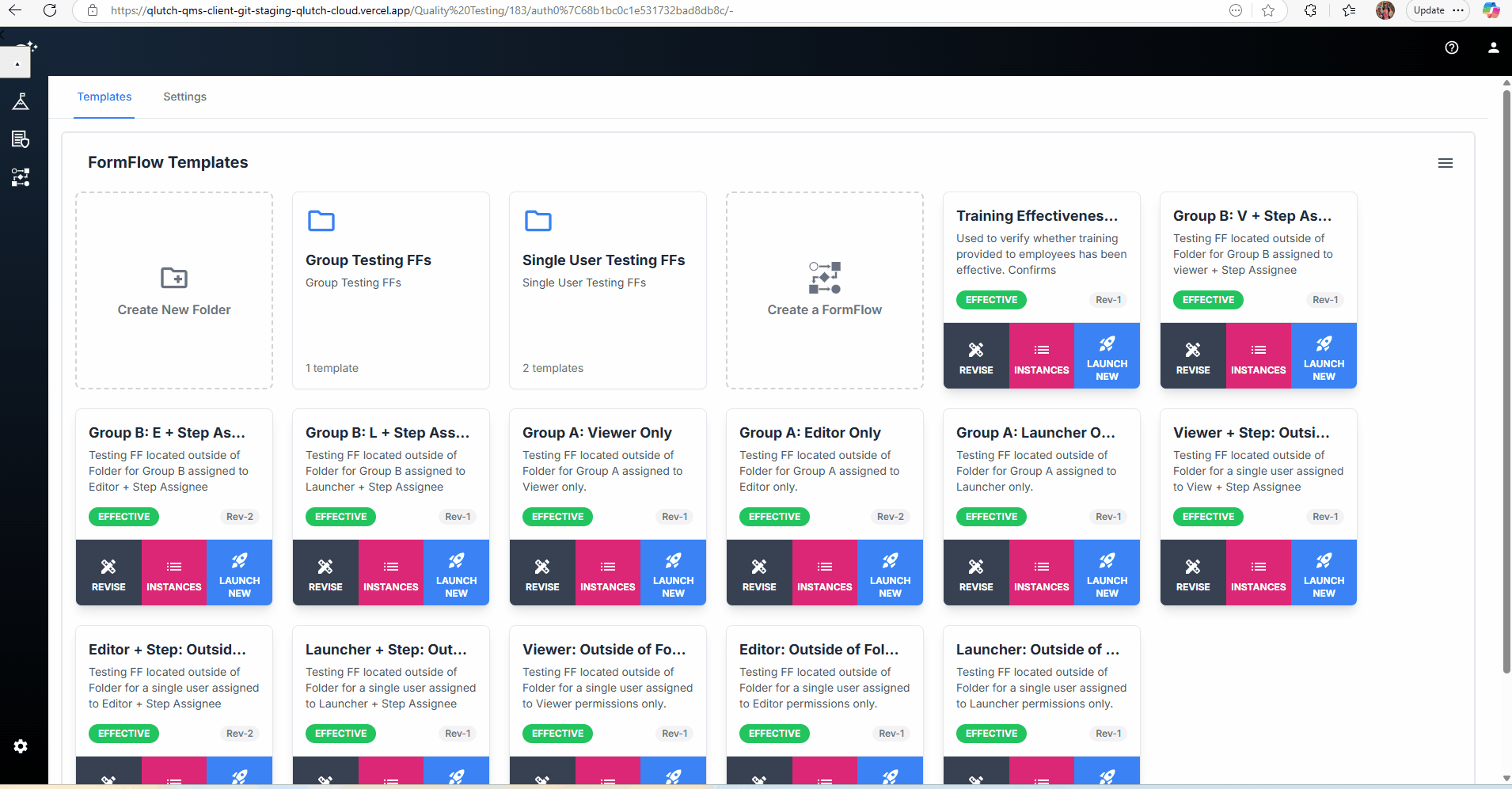
3. Browse the Prebuilt Templates Panel
- The FormFlow Templates panel is located on the right-hand side of the page.
- At the top you can still Start From Scratch if you want a blank form. Below that is a list of pre‑built templates such as Training Effectiveness Check, Supplier Evaluation, Risk Assessment, Quality Objectives Tracking, Process Validation and more (20 in total).
- Scroll to browse or use the search bar to find a template that matches your process.
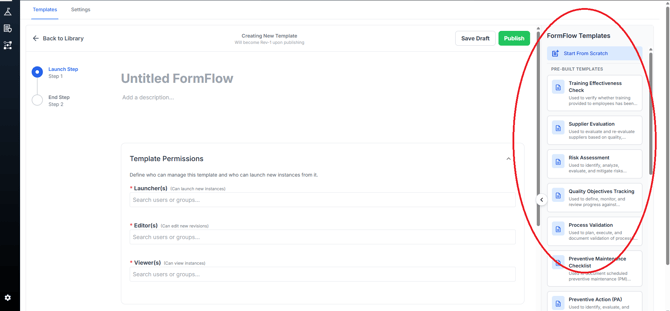
4. Select a Template to Auto-Build Your Steps
- Click the template name. The builder will instantly populate a sequence of steps and fields into the workflow.
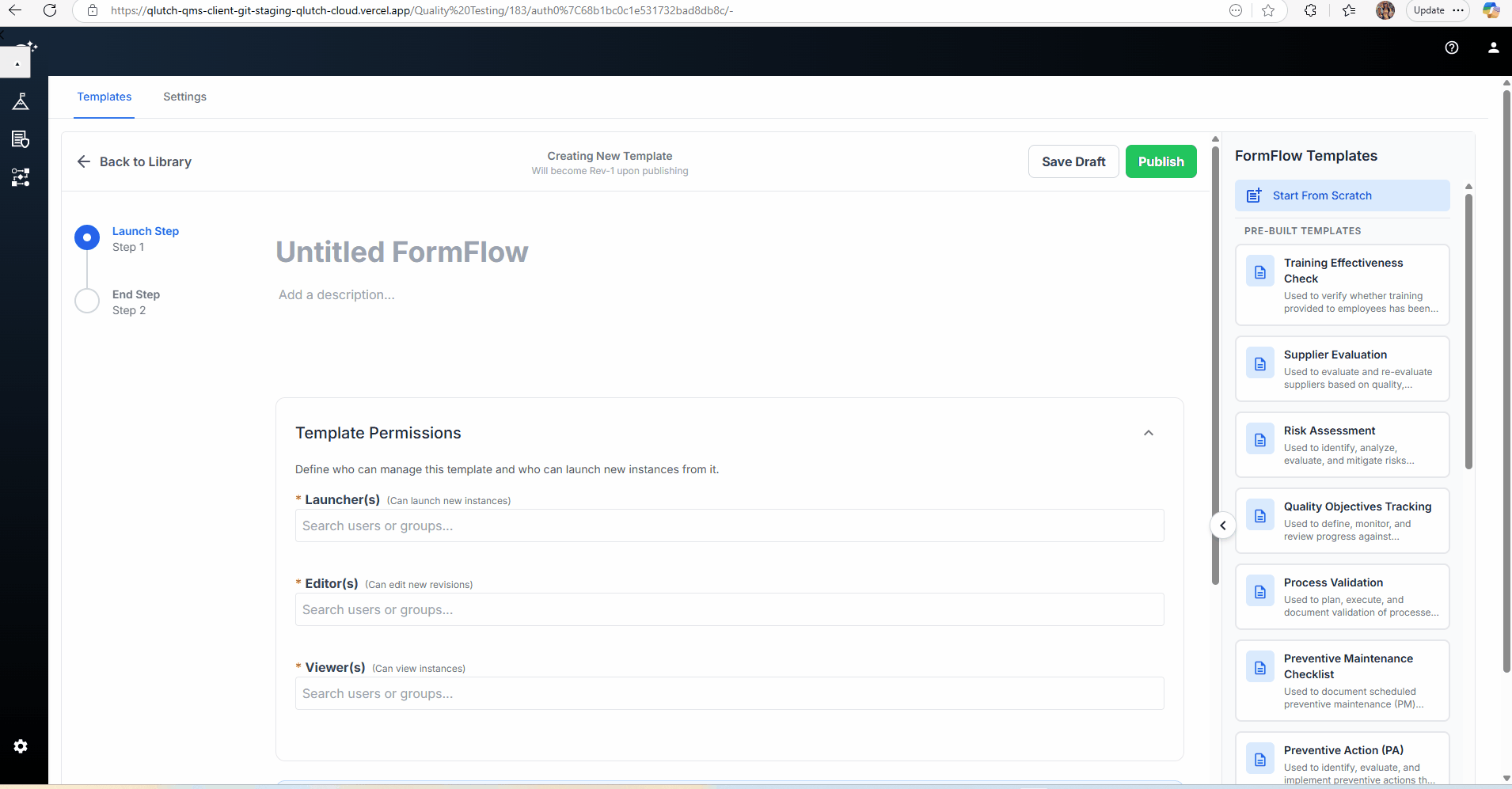
5. Customize Step Names, Fields and Assignments
- You can edit any step title, description or field just as you would when building from scratch.
- Add or remove steps, change field types, and set Launchers, Editors, Viewers and Step Assignees to control who can launch, edit, view and complete steps.
- If you wish to start over, select Start From Scratch and the workflow will reset to a blank template.
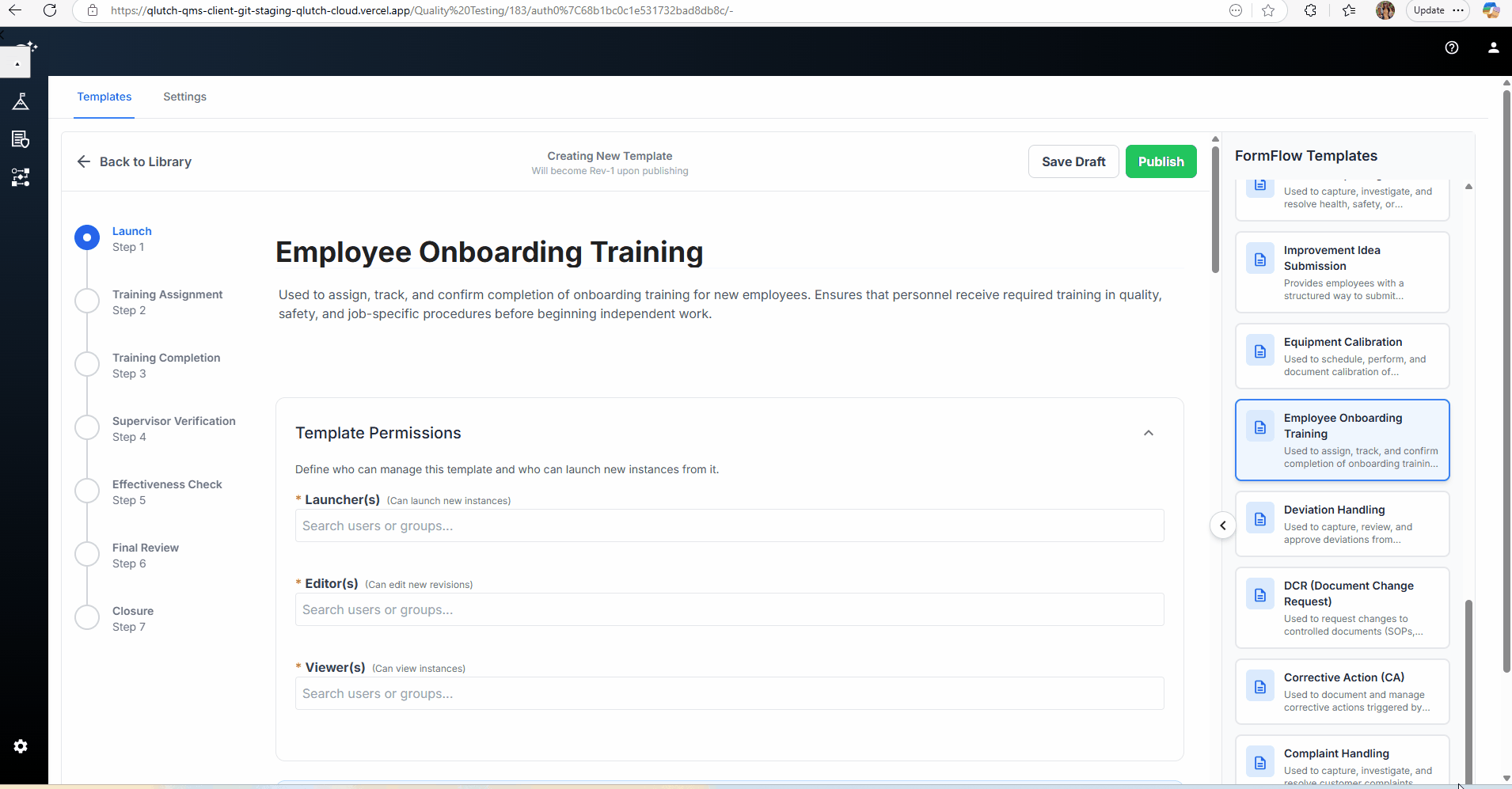
6. Save, Publish and Reuse
- Click Save Draft at any point to preserve your changes.
- When your template is ready, click Publish. The new FormFlow will now appear in your template library, ready to launch.
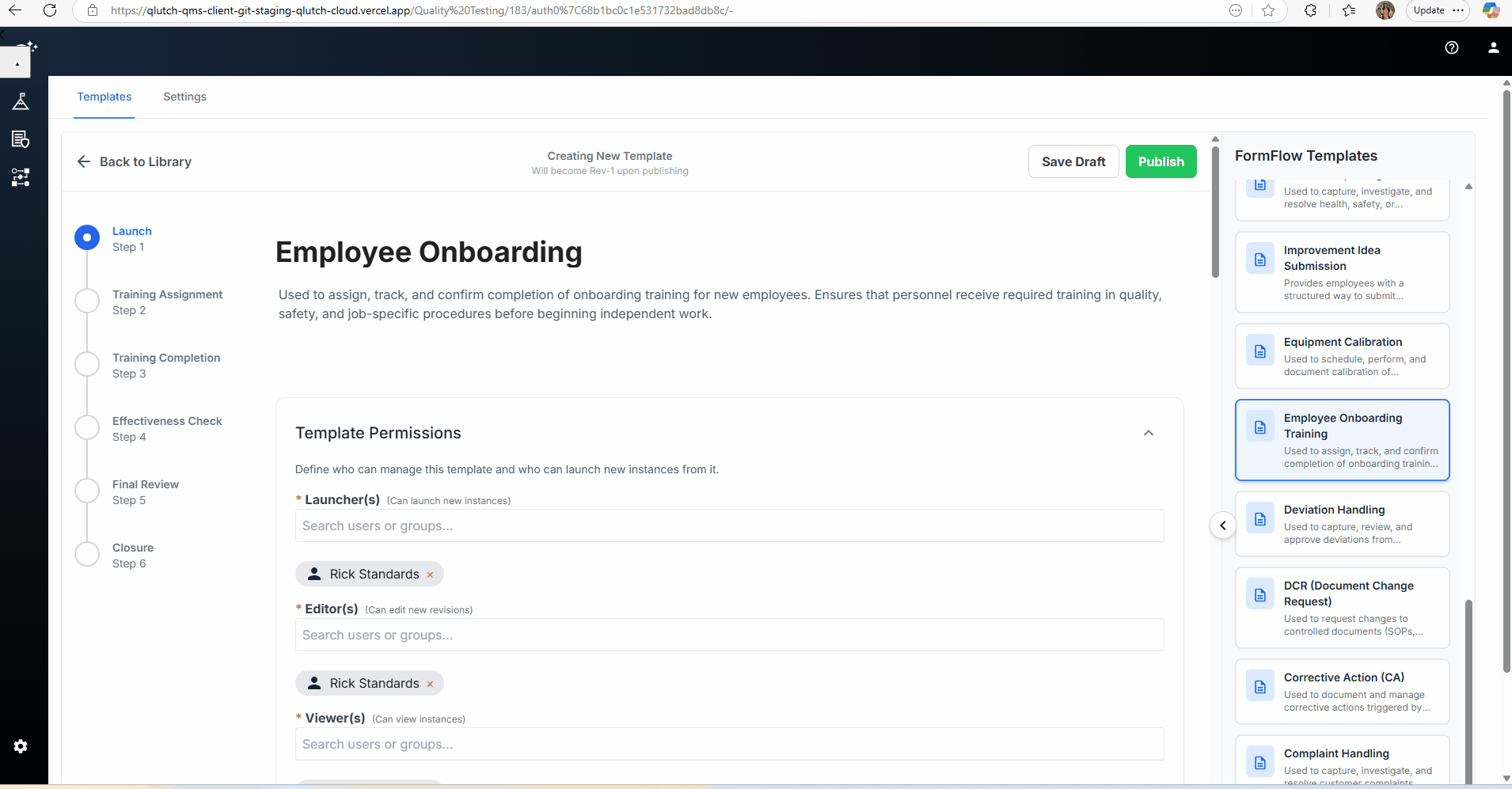
Tips
- Prebuilt templates are meant to accelerate setup. Use them as a starting point and tailor the steps to your organization’s needs.
- The number of templates will continue to grow. Check back regularly for new industry‑specific workflows.