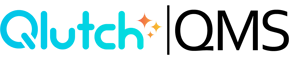Document Viewer
The Document Viewer provides a centralized space to view, track, and manage documents. Below is a breakdown of each feature, including navigation breadcrumbs, document preview, key metadata, revision status, detail toggles, and available actions.
1. Breadcrumbs:
- Breadcrumbs help you track your navigation path and easily return to a previous page. Clicking any hyperlink within the breadcrumb trail will take you directly back to that location.


2. Viewer/Details Toggle:
- Users with permission to Edit, Review, or Approve the Document will have access to the Details Toggle. Clicking this toggle switches the view from the Document Viewer to the Document Details interface.


3. Doc Viewer:
- This section displays the Document you’ve selected. Qlutch supports previewing a wide range of common file types, including DOC/DOCX, PDF, TXT, XLS/XLSX, CSV, PPT/PPTX, JPEG/JPG, PNG, and more.

4. Doc Info:
- The Doc Info pane provides key details that help distinguish the Document, including the Document ID, Name, Owner, and Description.

5. Doc Revision Details:
- This pane displays information related to the Document's controlled revision. By default, it shows details for the latest effective revision. If no effective version exists, the most relevant revision will be displayed instead.

6. Doc Options Menu:
- This button opens a menu of available actions that can be performed on the selected Document.


7. Print Doc:
- Click the printer icon to export the document as a PDF for printing or offline use.