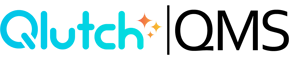Document Expiration
The Expiration stage in Qlutch ensures your Documents stay current by automatically marking them Expired at the end of their lifecycle. This process notifies Document owners to confirm content is up to date or to initiate a new Revision, keeping your system accurate and compliant.
1. Locate the Document's Expiration Date:
- The Document's expiration date is located in the Document's Information Revision section.
- A Document's expiration date is set by Admin when creating the Document.
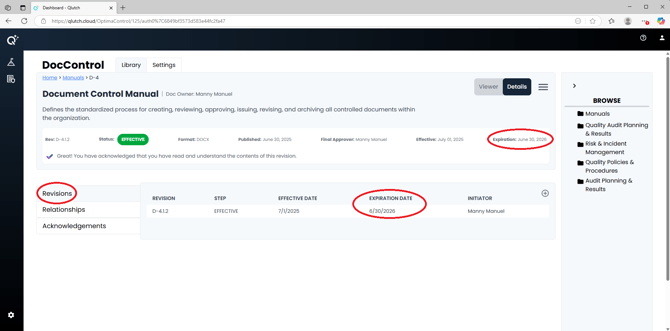
2. Access a Document's settings in order to update its Expiration Date:



3. Monitor Expiration Actions:
- As the Document approaches expiration, Qlutch will automatically prompt the Document owner or assigned Users to confirm if the document is still up to date or if a new revision is needed.


- If a Revision is required, the workflow will initiate a new Draft.


- If determined up to date, the Expiration is reset according to the configured settings.