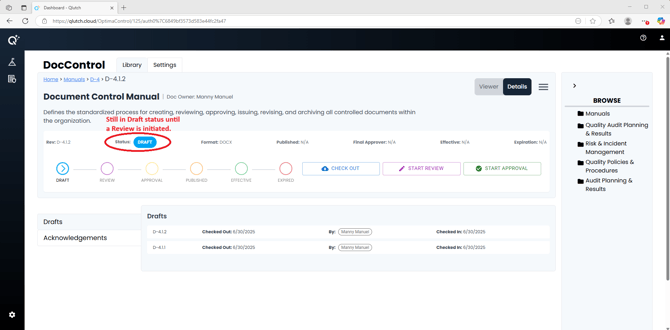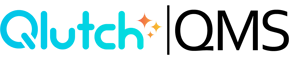Document Drafts
Document Drafts are the starting point in Qlutch’s controlled Document lifecycle, capturing each round of edits before moving into review, approval, and ultimately becoming effective. This section explains how Drafts are created, managed, and tracked to ensure every Document revision follows a structured, compliant process.
1. Navigate to the Document:
- From the DocControl module, use the Browse Tree pane on the right to locate the Folder where your Document is stored.
- Click the Folder, then select the Document you want to work on.
- Once the Document is open, toggle to the Details view to display its status, revision, and related tabs.
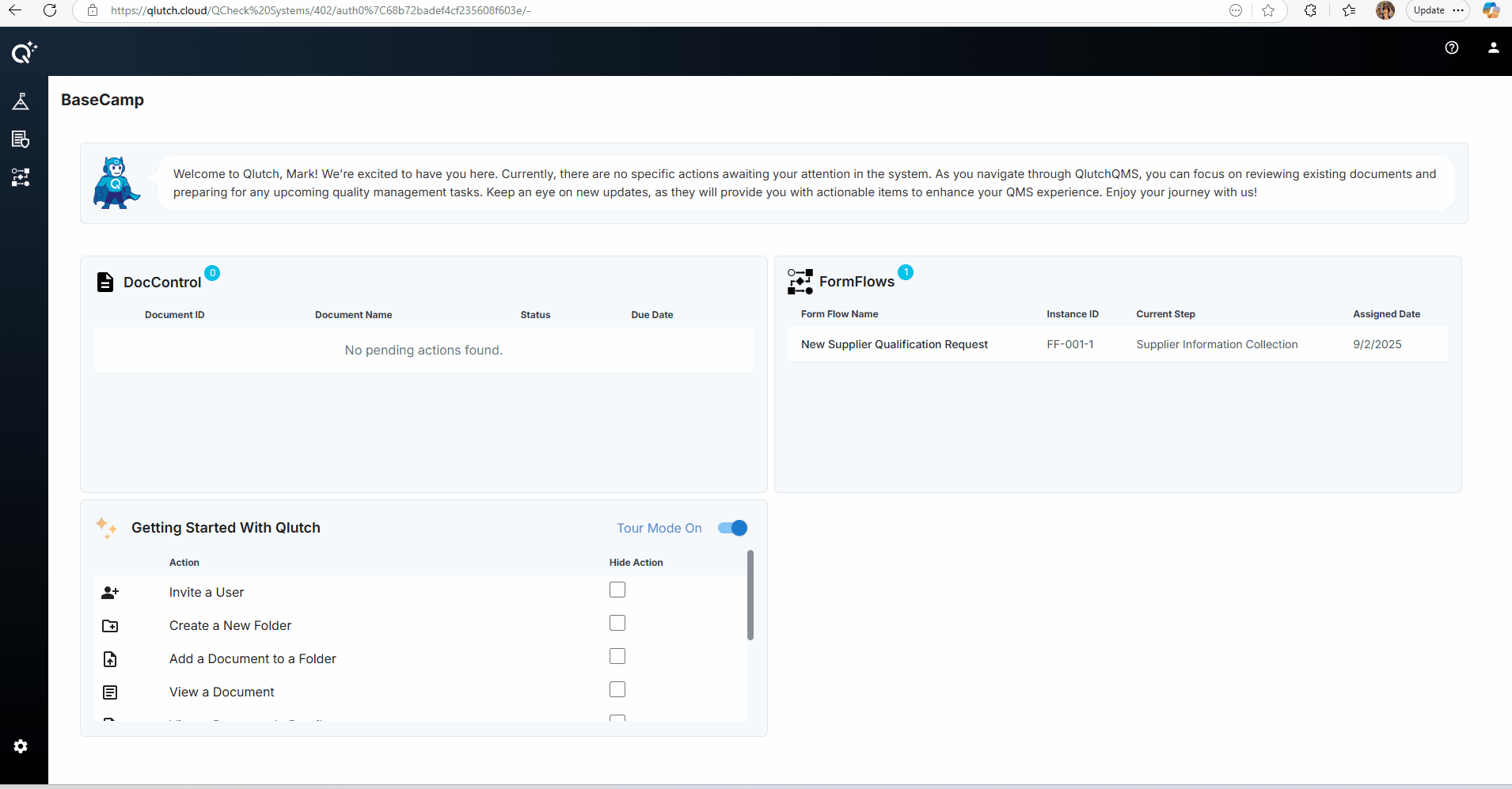
2. Access the Draft:
- In the Details view, ensure you are on the Revisions tab.
- Click the Draft you wish to edit in the list (you'll see columns such as Revision, Step, Effective Date, and Initiator).
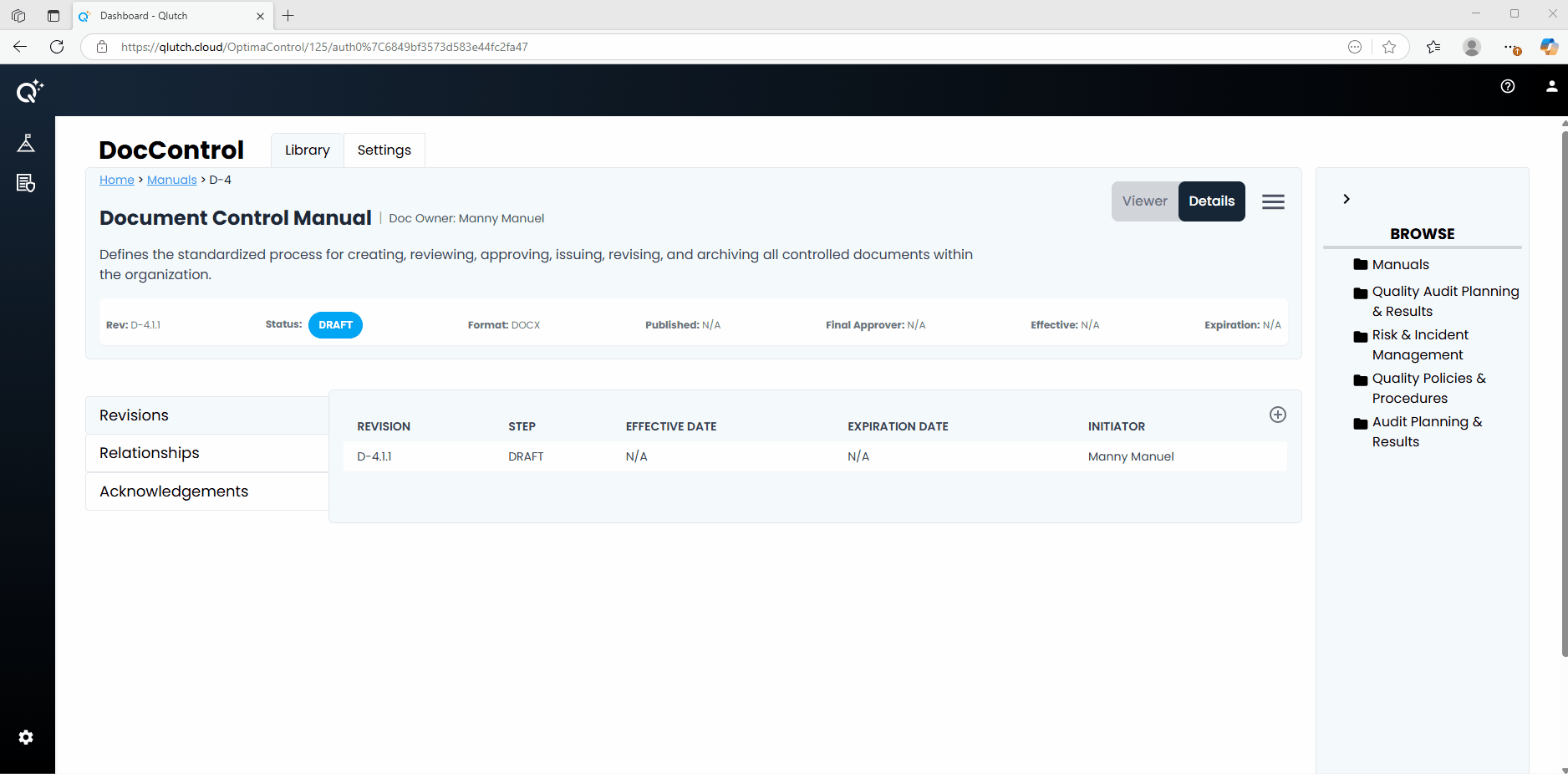
3. Check the Draft Out:
- Click the Check Out button located in Document Information Revision section.
- This action locks the document for editing, ensuring no other user can edit the same revision simultaneously.
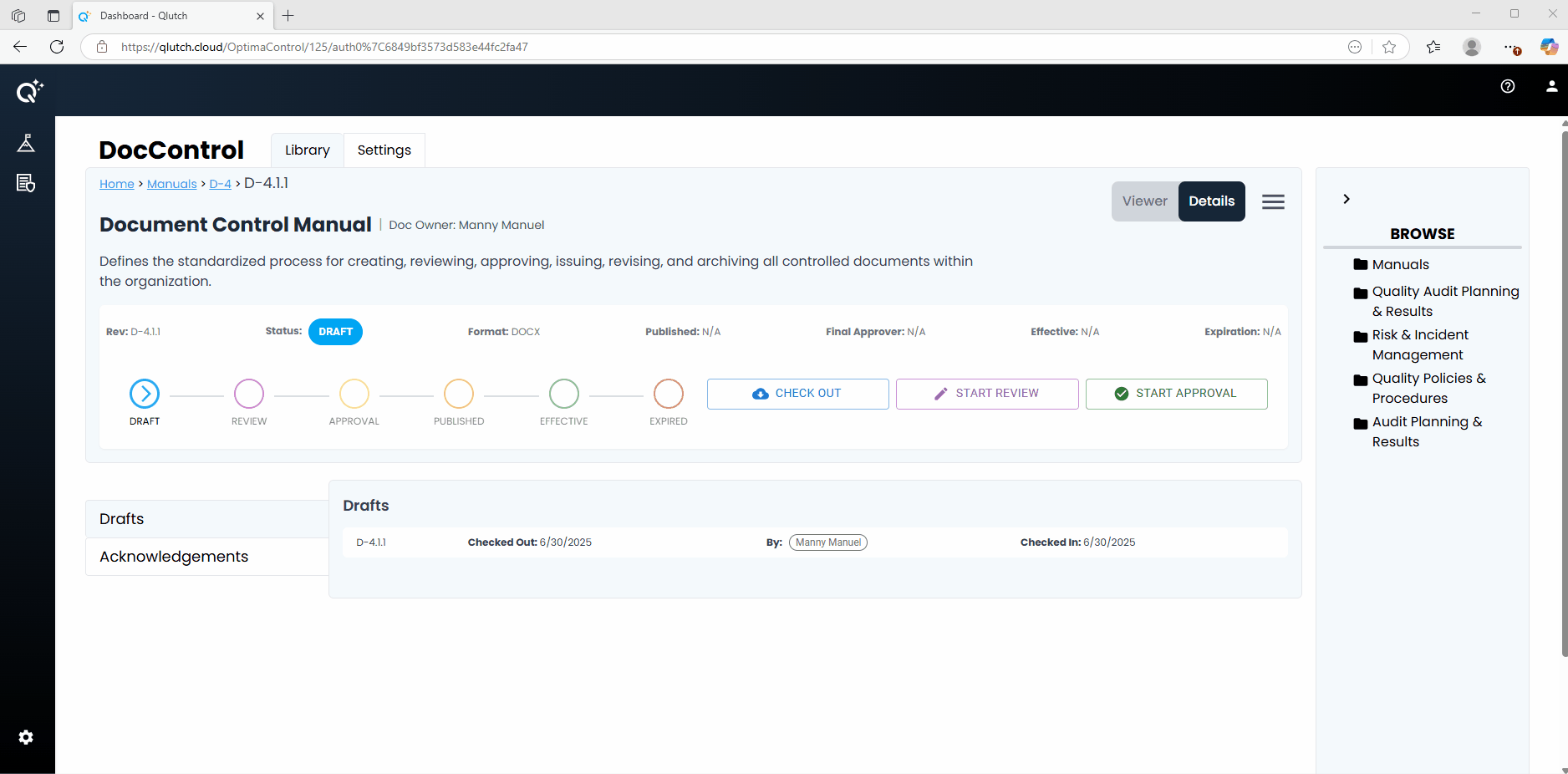
4. Make Edits:
- With the Document checked out, proceed to open and edit it as needed outside the system (such as in Word or your designated editing tool).
- Save your changes locally.
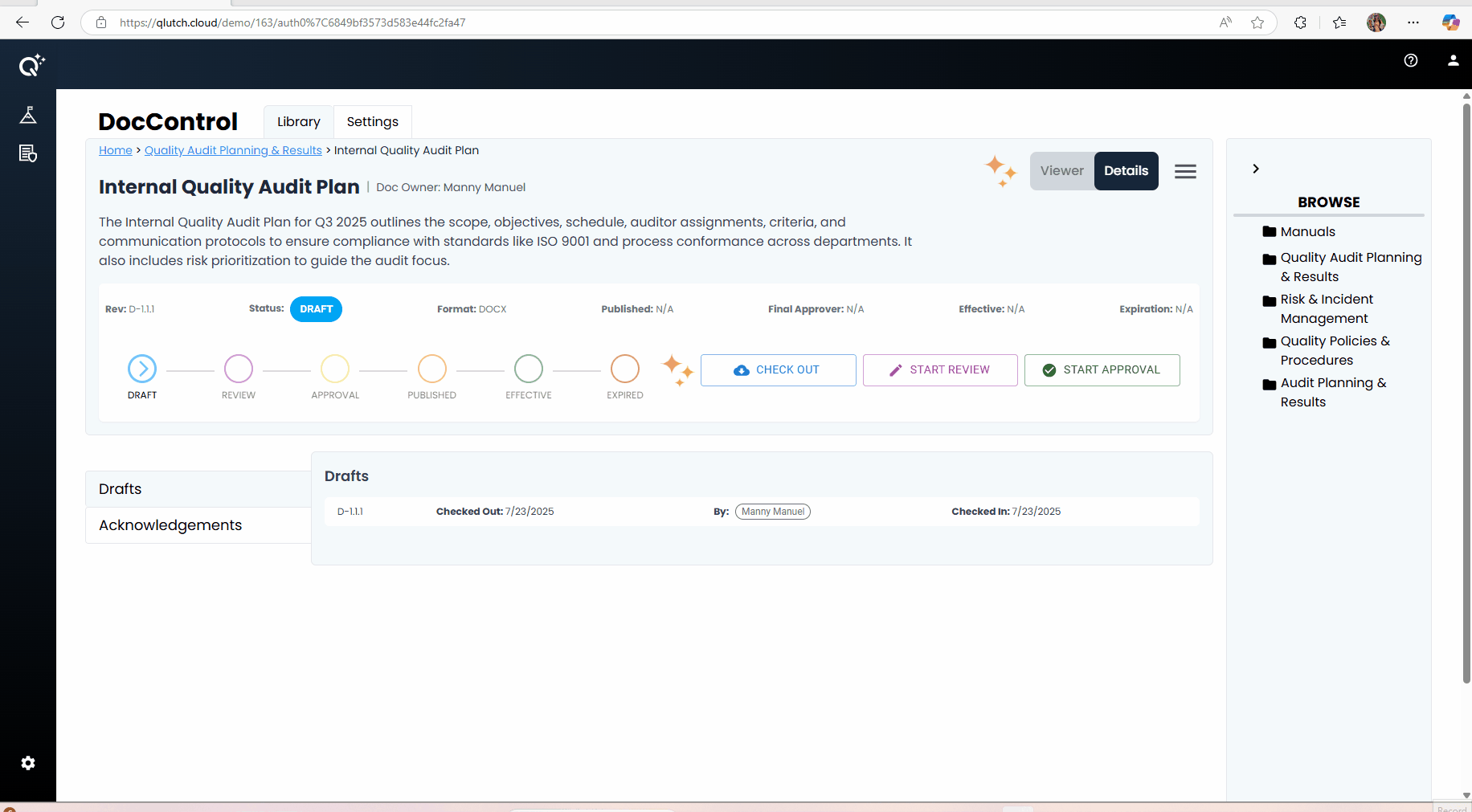
5. Check the Document Back In:
- Return to Qlutch, where you’ll see the Draft still in the checked-out state.
- Click the Check In button to upload your updated Document.
- After making updates to a Draft and checking the Document back in, Users have the option to automatically generate a comparison using AI by selecting the designated icon. This feature helps identify changes quickly and efficiently. The Document content is never stored or used to train the model. The AI-generated comparison serves as a time-saving tool and remains fully editable by the User after generation.
- This commits your edits and creates a new saved Draft instance in the Document’s history.
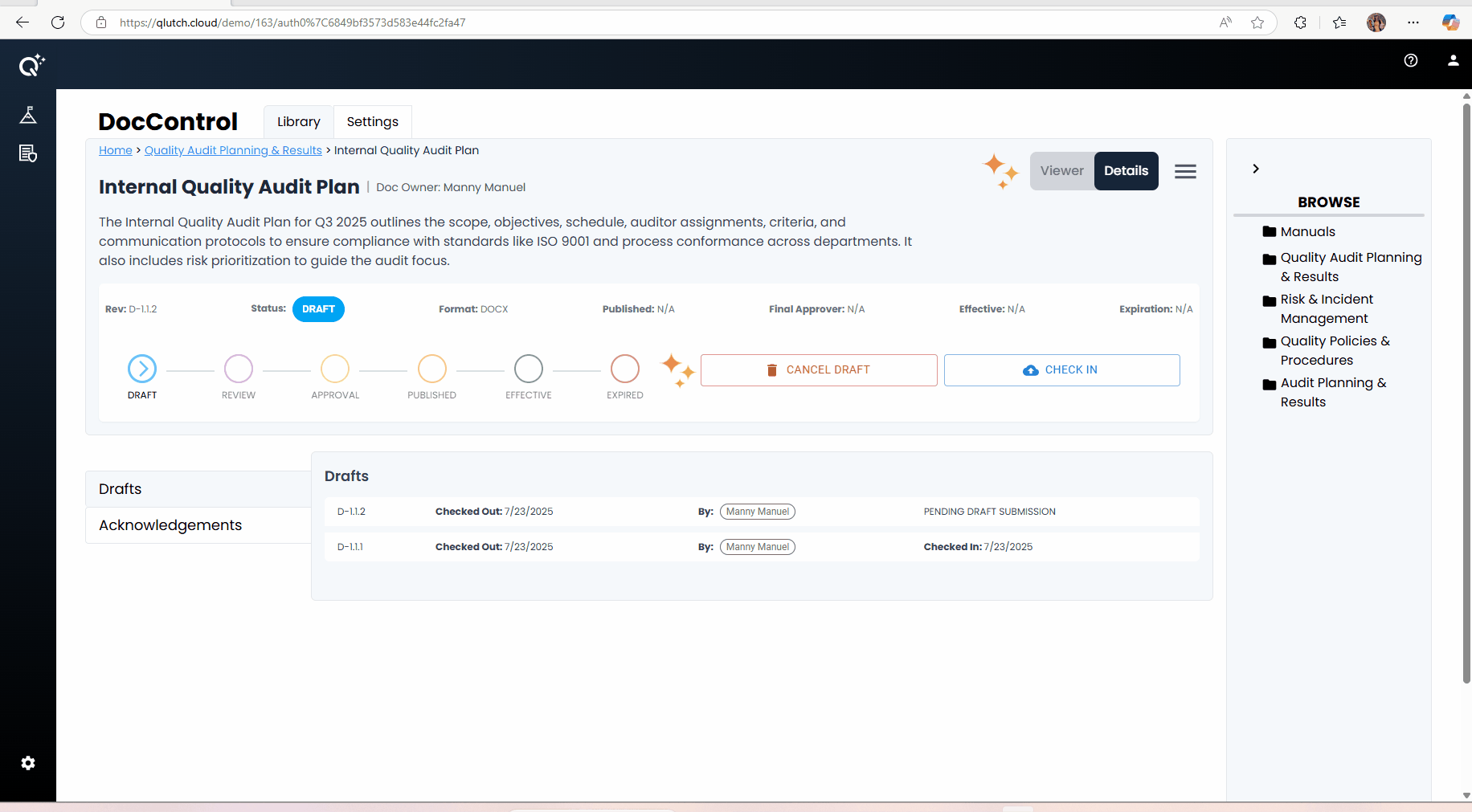
6. Prepare for Review:
- After the Document is checked in, it will be in Draft status, ready for the next step in your workflow (such as initiating a Review process).