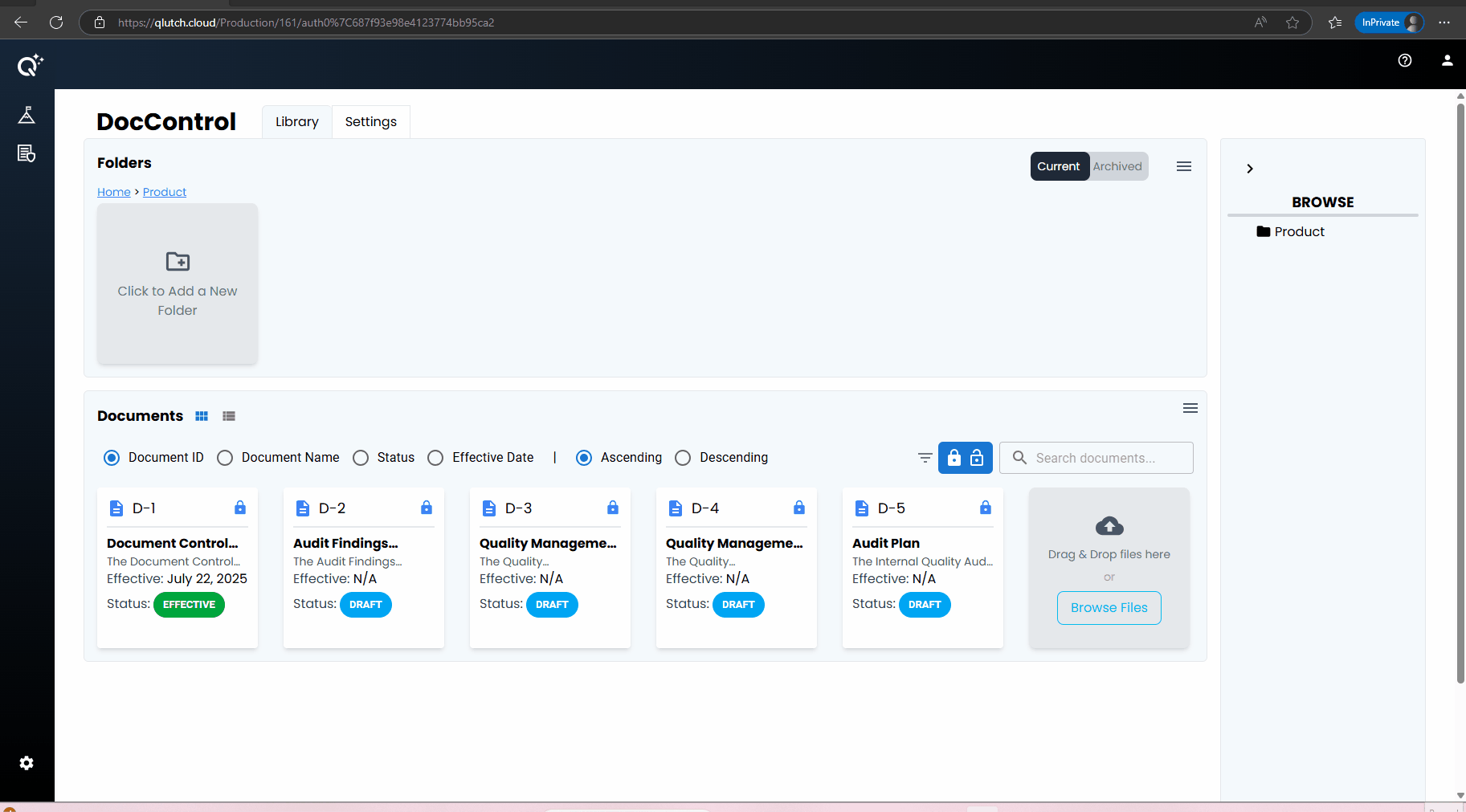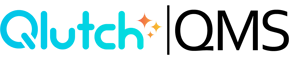Doc Defaults
Assign default document collaborators to a specific folder, streamlining permission management.
1. Designate your Doc Collaborators who can manage documents.
-
Assign Owner(s).
- This is a required field. You can add Users or Groups to this field. Users added here will be granted permissions to View or Edit the assigned Document. Owners also receive escalation actions for the document, such as Expirations.
-
Assign Editor(s).
- This is a required field. You can add Users or Groups to this field. Users added here will be granted permissions to View and Edit the assigned Document. Editors also have the ability to launch Reviews or Approvals as needed.
-
Assign Viewer(s).
- This is an optional field. You can add Users or Groups to this field. Users added here will be granted permissions to View the assigned Document.
-
Click Next.
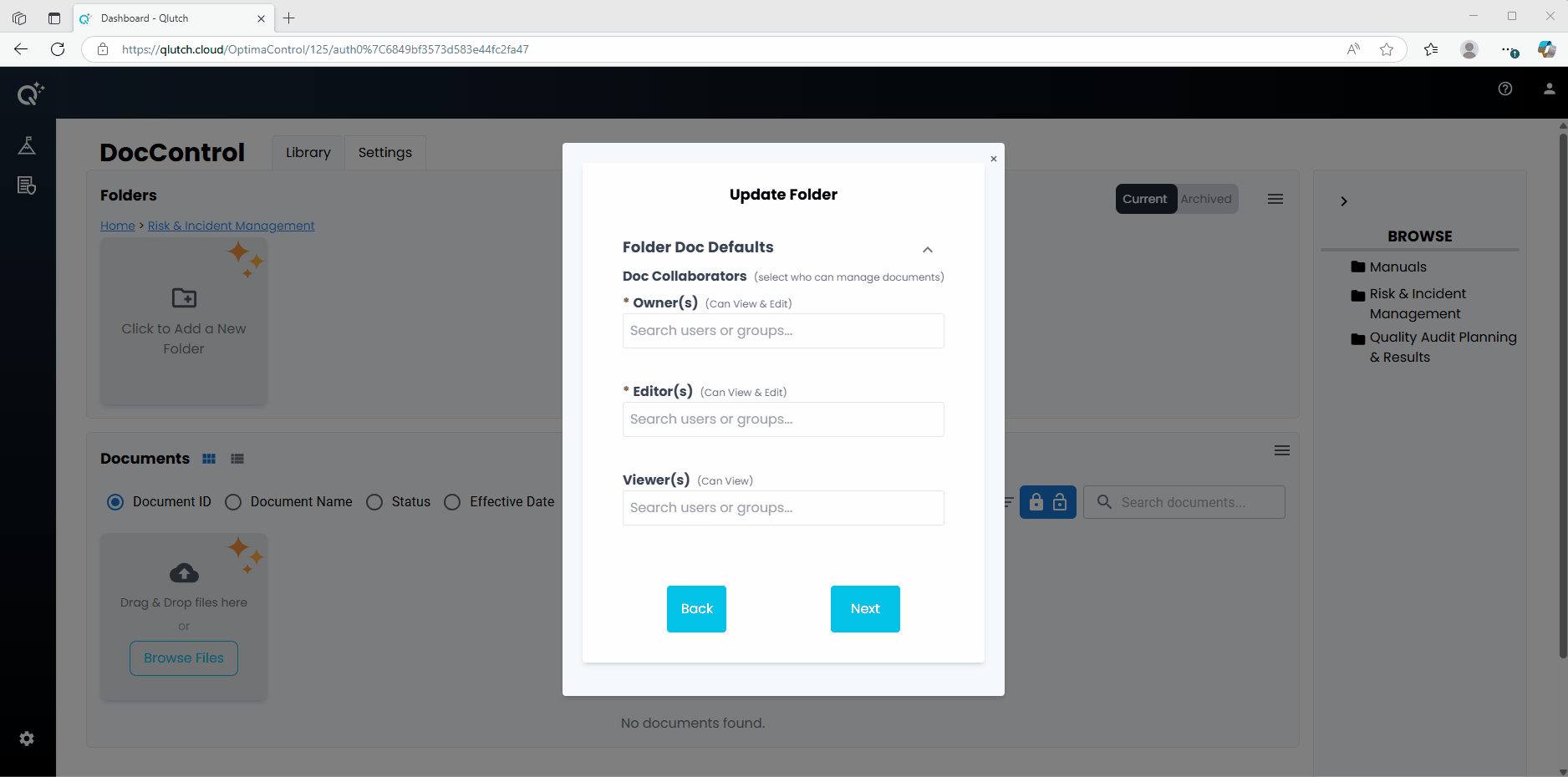
2. Enable Inherit Folder Doc Defaults if you want the document workflow settings to mirror those configured in the parent folder.
-
Set Starting Status.
- This is a required field. This allows a User to define the initial status assigned to a document upon creation, streamlining document entry and accelerating setup during initial implementation.
-
Set Effective Date.
- This is an optional field. This setting defines the duration a document remains in Published status after final Approval, before becoming Effective. This period is typically used for training and document acknowledgment. A setting of '0' will skip the Published phase and make the document Effective immediately.
-
Set Expiration.
- This is an optional field. This setting defines when a document is considered Expired. Upon expiration, an action is triggered for Document Owners to Review and confirm whether the document is current or requires revision. The expiration can be set to occur after a fixed time period from the latest Published revision, or on a fixed calendar date each year.
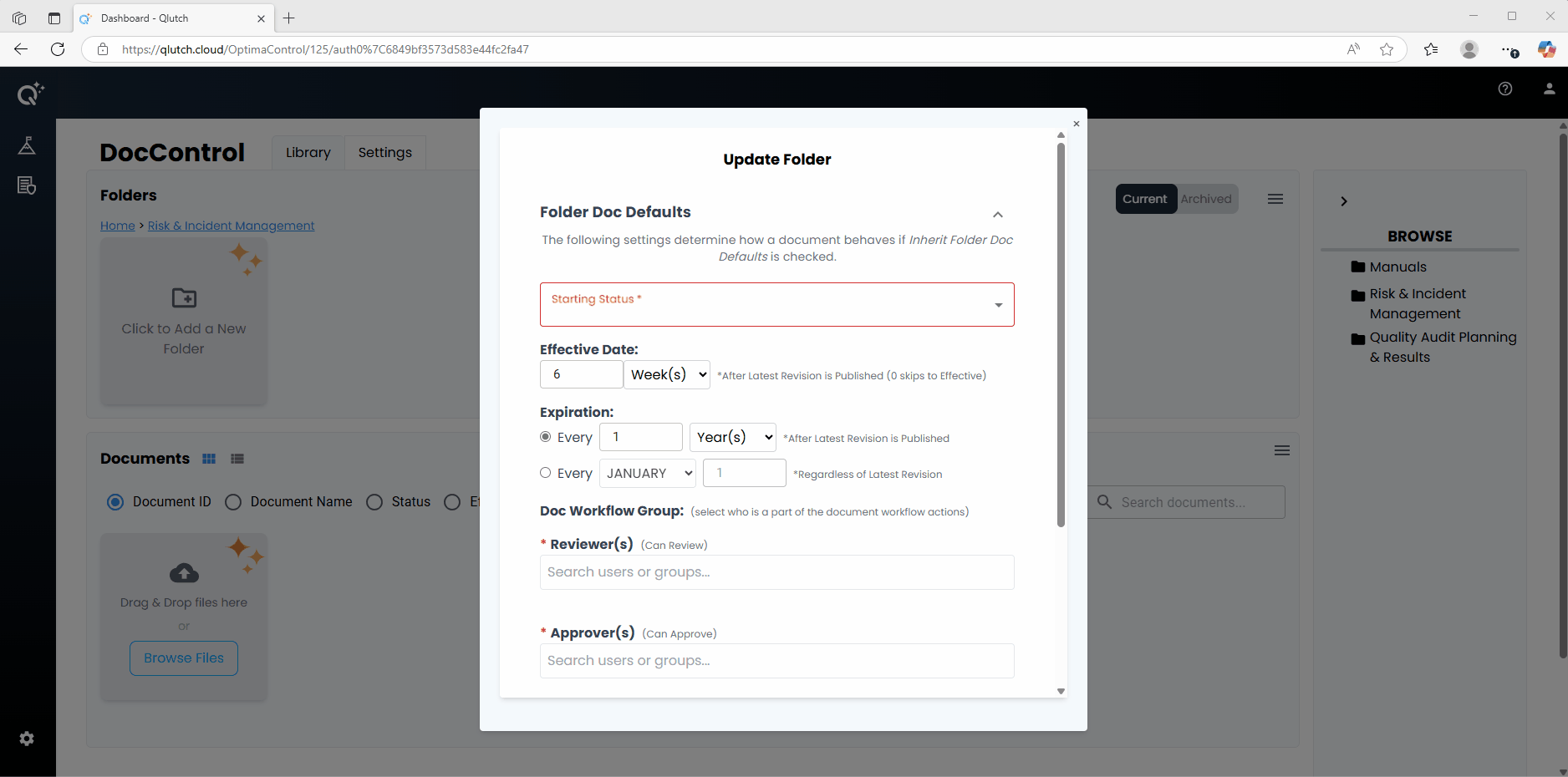
3. Determine Doc Workflow Group by selecting who is part of the document workflow actions.
-
Assign Reviewer(s).
- Users or Groups can be added as Reviewers. Users added are assigned Review actions when a Review session is initiated for the document. While not a required step in the Qlutch document lifecycle, Review allows Editors to gather feedback before proceeding to Approval. The session is considered complete once all assigned Reviewers have submitted their input, at which point the document returns to Draft status for further editing.
-
Assign Approver(s).
- Users or Groups can be added as Approvers. Users added will be assigned Approval actions when an Approval session is initiated for the document. Editors initiate this session to obtain final sign-off. The document is Published only if all Approvers select Pass; if any Approver selects Fail, the document returns to Draft status for further revision.
-
Doc Acknowledgements.
- When enabled, Doc Acknowledgements trigger an action for all Users assigned as Required Acknowledgers. These Users must acknowledge they’ve reviewed the newly approved revision, ensuring documented awareness and accountability.
-
Assign Required Acknowledger(s).
- Users or Groups can be added as Required Acknowledgers. Users added will receive an acknowledgment action when the document has had an approved revision, prompting them to acknowledge they have reviewed this latest amendment.
-
Click Finish.
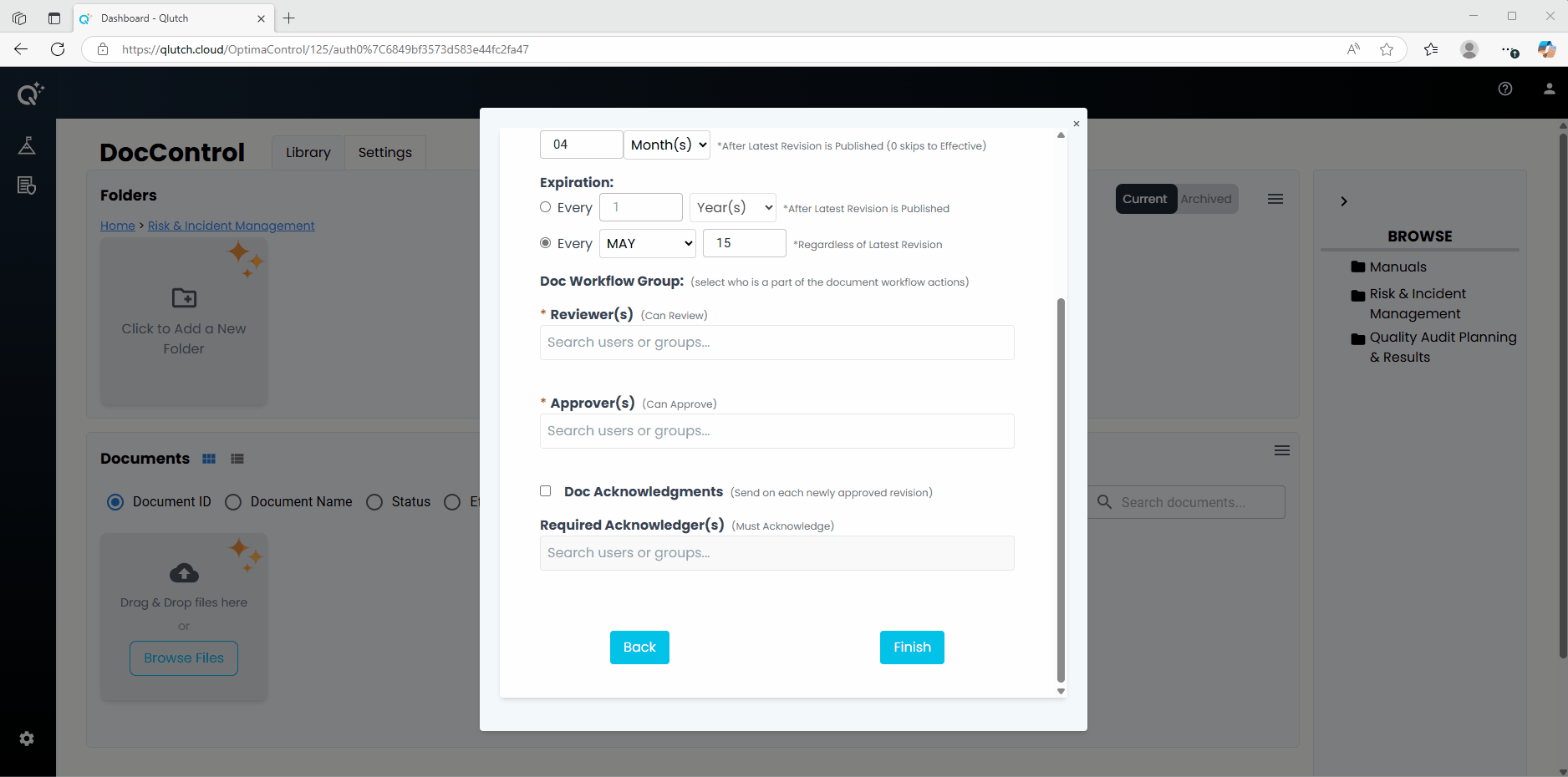
4. Inherit Doc Defaults.
- Once Document Defaults have been configured for a Folder, you can streamline the Document creation process by selecting the “Inherit Parent Folder Doc Settings” option.
- This automatically applies the predefined settings—such as metadata, workflows, or acknowledgment requirements—to the new document, reducing manual input and ensuring consistency across all documents within that folder.
- Simply click "Update" to apply the inherited settings.