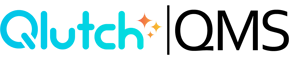Creating a FormFlow Template
FormFlows allow you to build structured workflows that collect, route, and process critical business information. Whether you’re documenting supplier qualifications, internal audits, or training assessments, FormFlows help standardize and automate these efforts across your team.
Step 1: Navigate to the FormFlows App
- Click the FormFlows icon from the side panel.
- Note: Each user must have an active license to access the FormFlows App. Users without a license will not see the FormFlows icon or be able to enter the app.
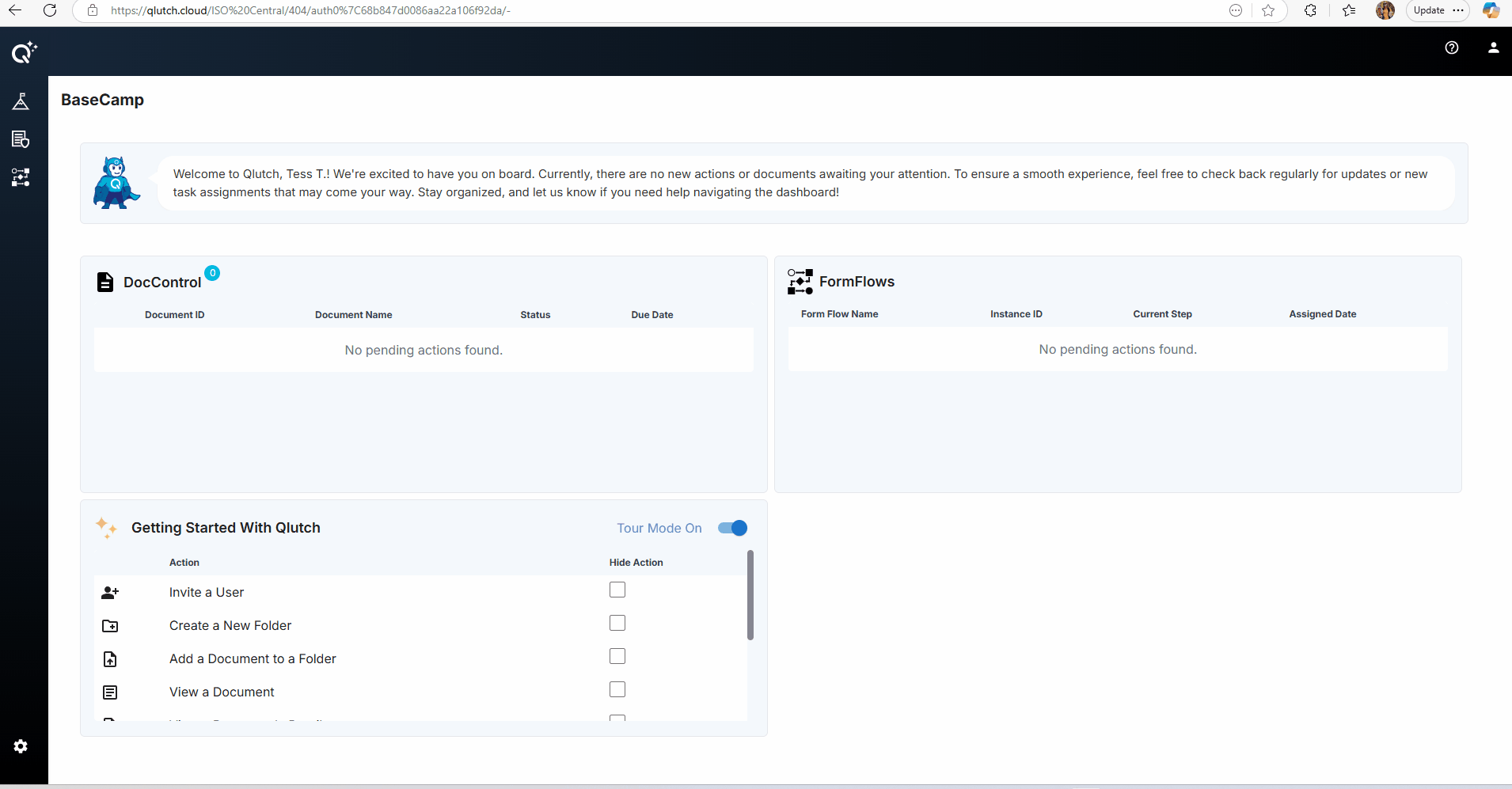
- Ensure you're on the "Templates" tab.
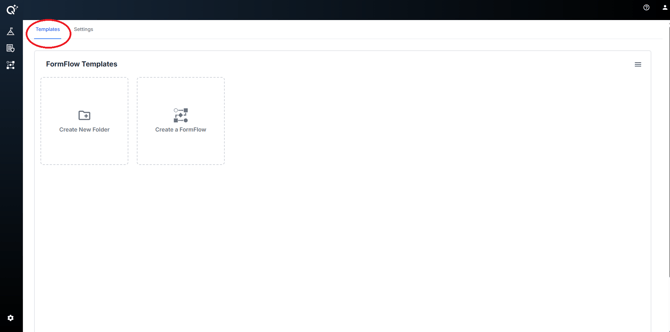
Step 2: Click “Create a FormFlow”
- Click the "Create a FormFlow" card.
- The FormFlow editor will launch in a new view.
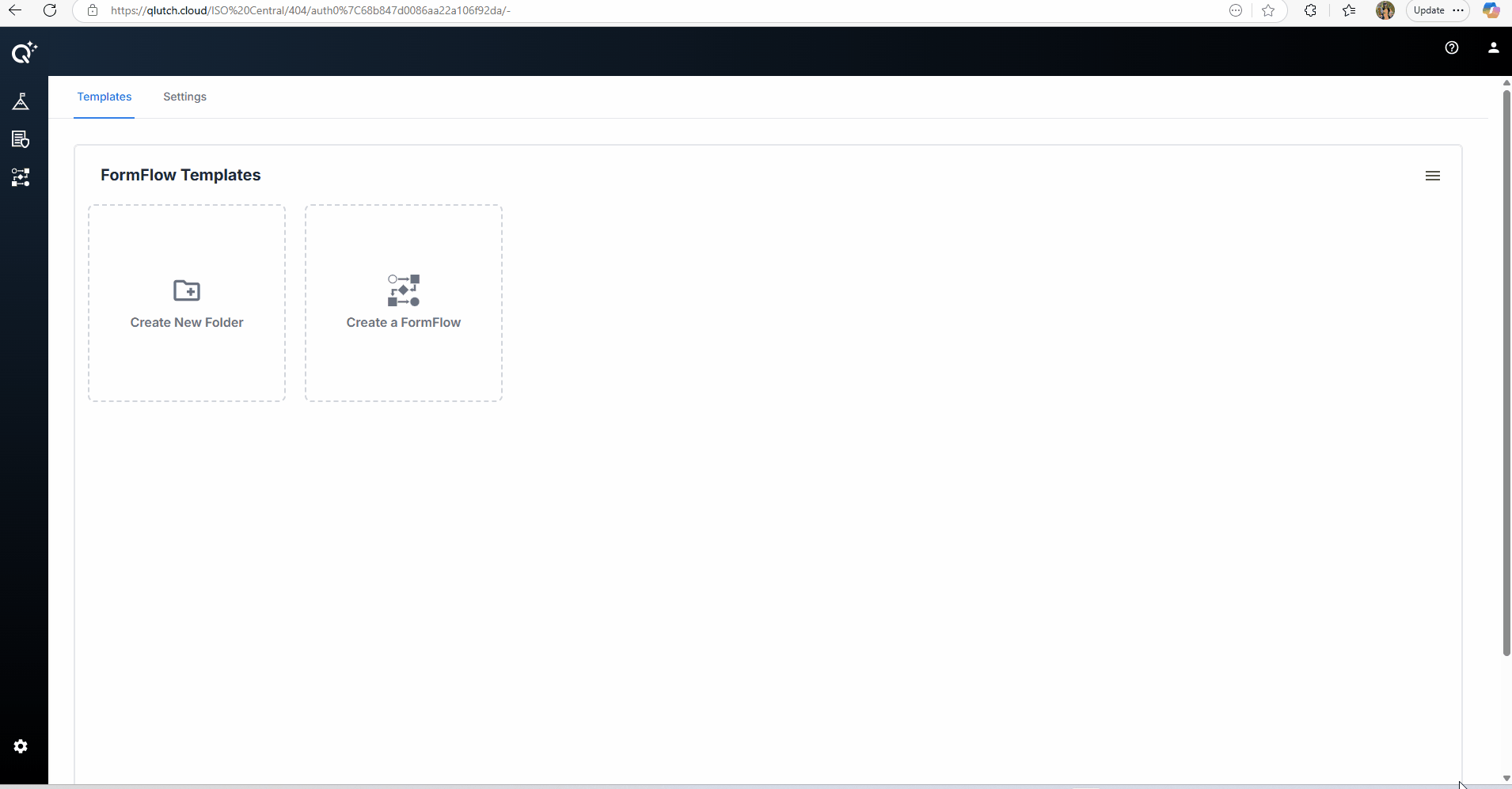
Step 3: Name Your FormFlow
- Enter a descriptive title and summary to clarify the purpose of the FormFlow.
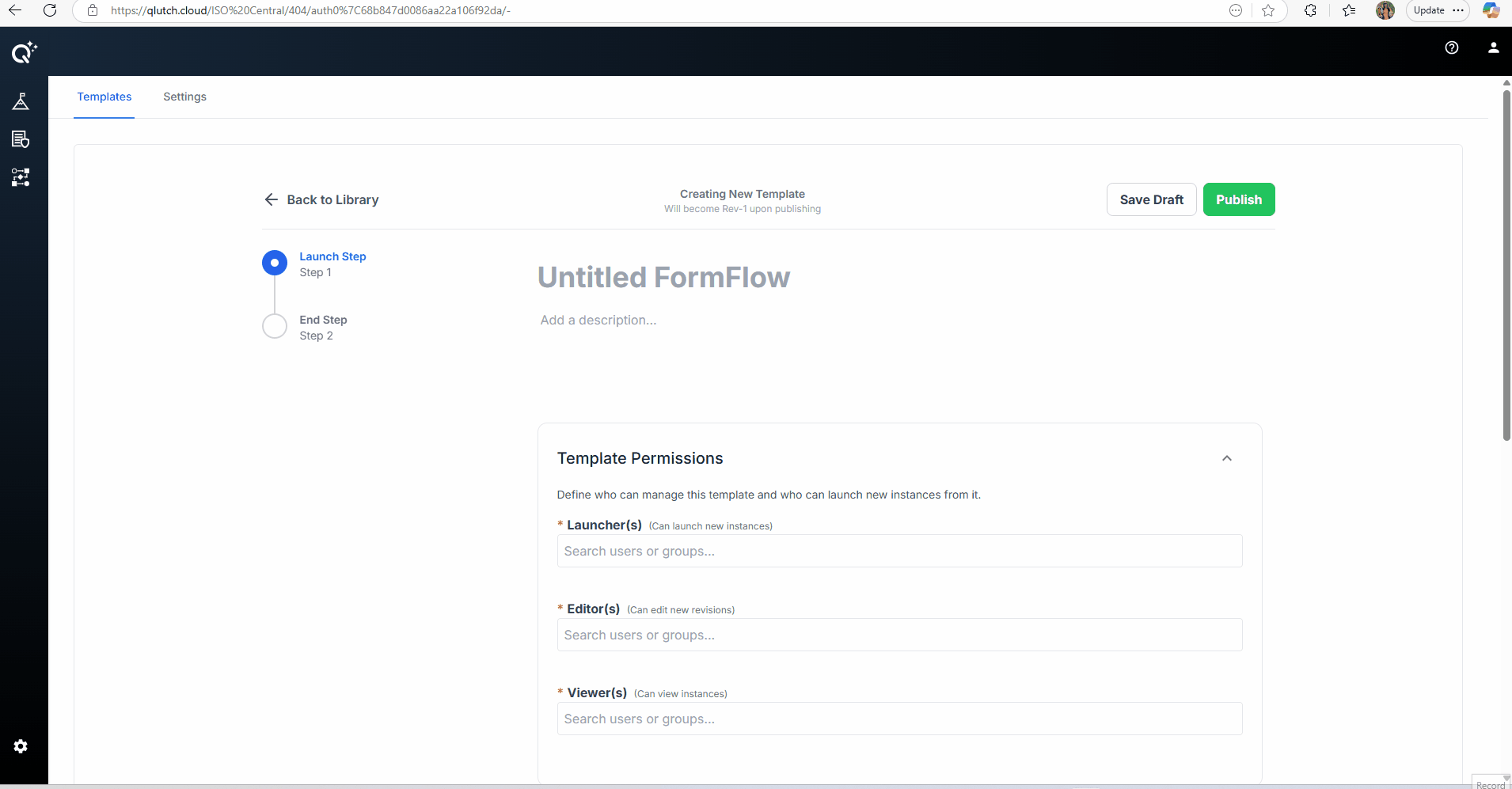
Step 4: Assign Template Permissions
- Before adding steps, assign permission levels to control how users interact with this FormFlow:
- Launchers = can launch new instances of the FormFlow
- Editors = can edit new revisions of the FormFlow
- Viewers = can view instances of the FormFlow
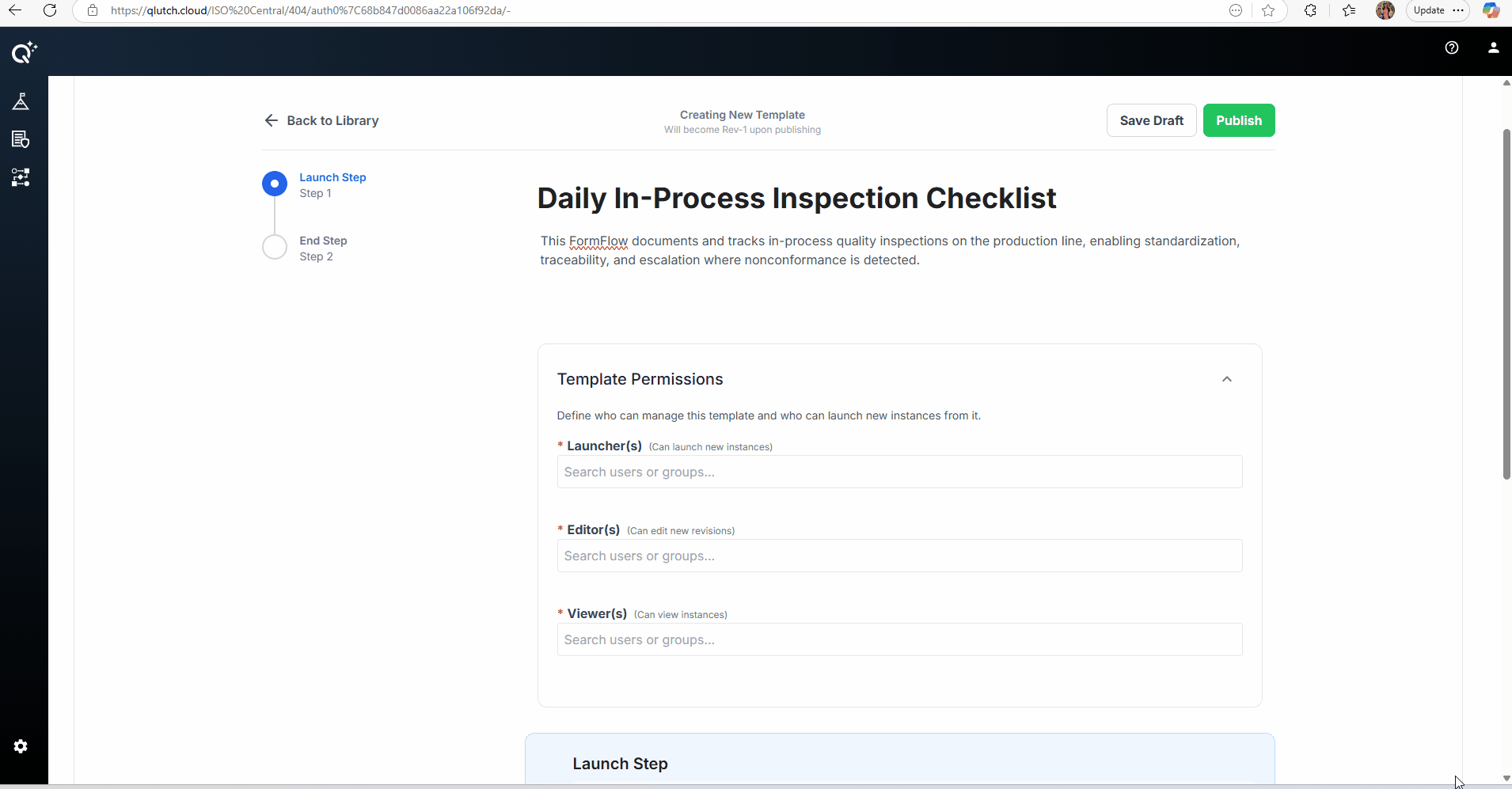
Step 5: Add Your Steps & Configure Launch Step
- Enter info for Launch Step
- Give it a name, description, and add any required fields.
- Instance Display Name
- To help distinguish instances after launch, you can now mark one field from your Launch Step as the Display Name.
- During configuration, a checkbox will appear: “Use as Instance Display Name”
- Only one field may be designated at a time
- If you later select a different field, you’ll be prompted with a confirmation modal:
- “The display name will be overridden. Do you want to continue?”
Options: Continue or Cancel
- “The display name will be overridden. Do you want to continue?”
- Once selected, the chosen field’s value will appear as that instance’s Display Name in both the FormFlows Instances list and in BaseCamp.
- To help distinguish instances after launch, you can now mark one field from your Launch Step as the Display Name.
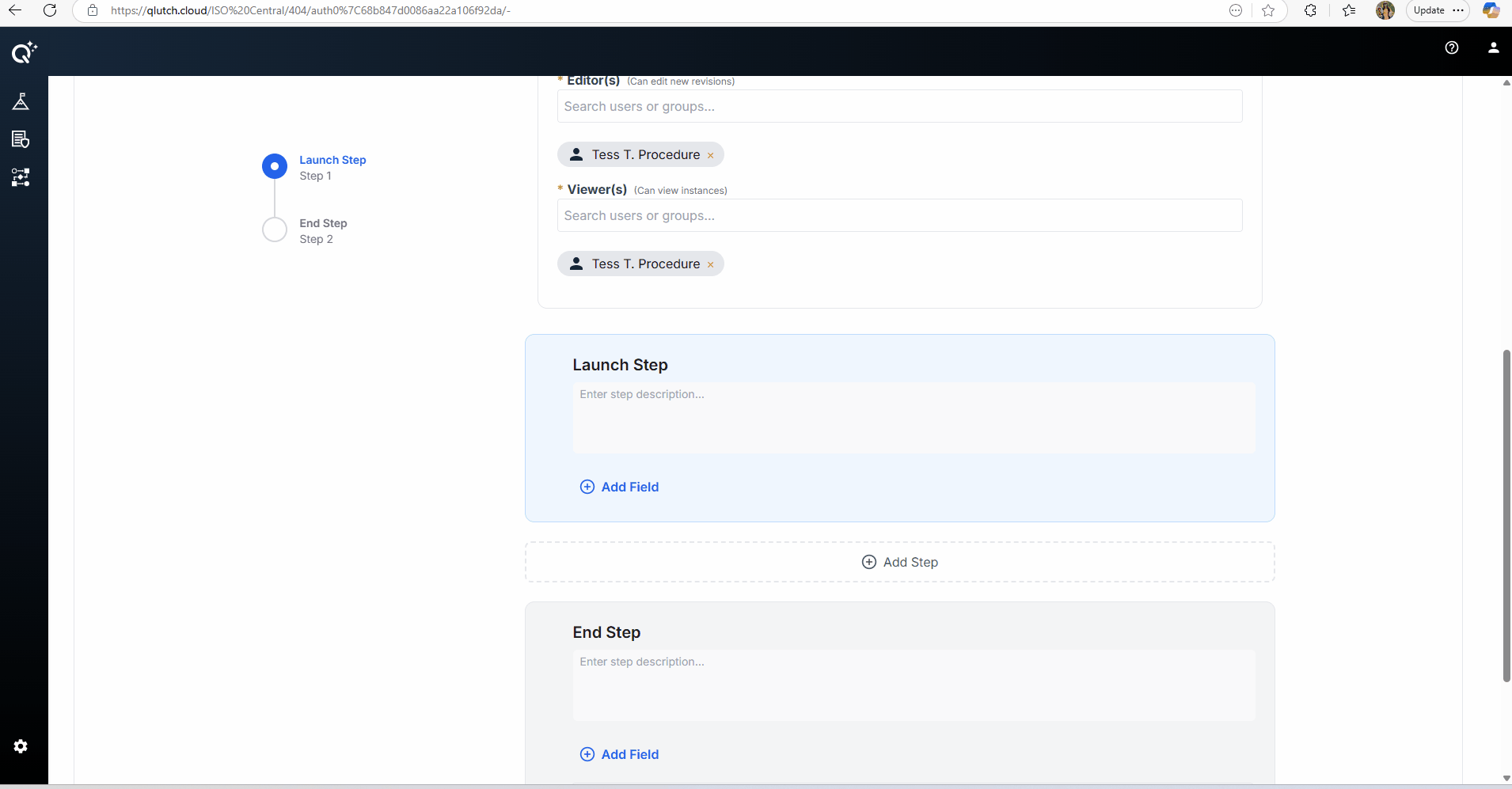

- Click "+ Add Step" to continue adding steps to reflect your workflow
-
- Give each step a name, description, add any required fields, and assign any responsible user or group as the step assignee(s).


Step 6: Save Your Progress
- Use the "Save Draft" button located in the top right corner of the page as you build, to preserve changes along the way.
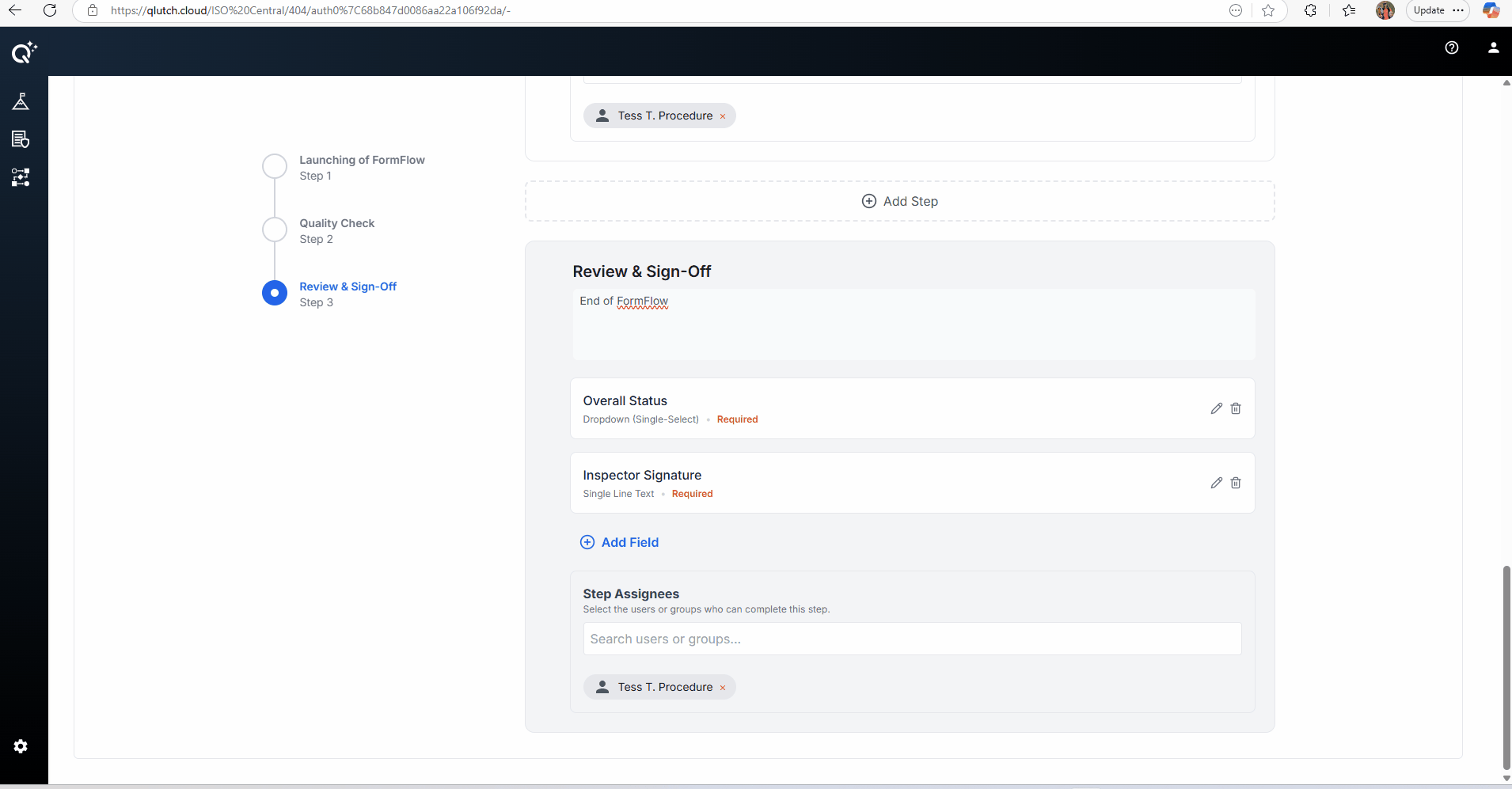
Step 7: Finalize and Publish
- Once finalized, click the "Publish" button located in the top right corner of the page.
- The template is now active and ready to be launched by assigned users.

Additional Way to Create a FormFlow Template:
1. Click the Hamburger Menu icon in top right corner
2. Select "Create FormFlow Template" from dropdown menu