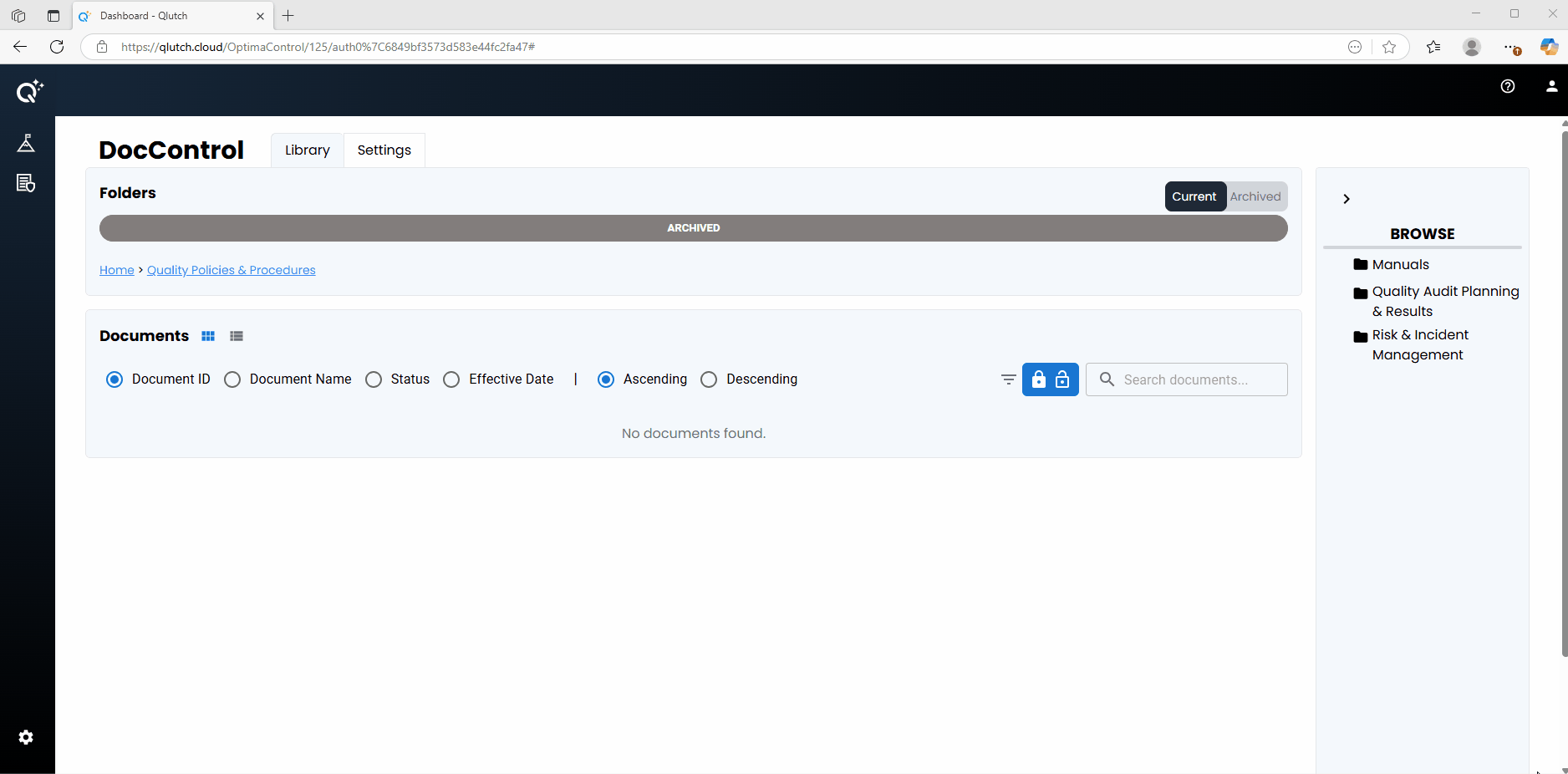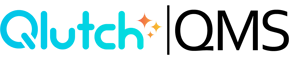Archiving a Folder
Archive Folders in Qlutch, helping you secure historical records—including all Subfolders and Documents—in a controlled state. Archiving ensures no further changes can be made, maintains a clear audit trail, and fully supports compliance by protecting data exactly as it was at the time of Archiving.
1. Locate and Open the Folder to Archive:
- Find and click on Folder you want to archive, either from the Folders pane or the Browse Tree pane.
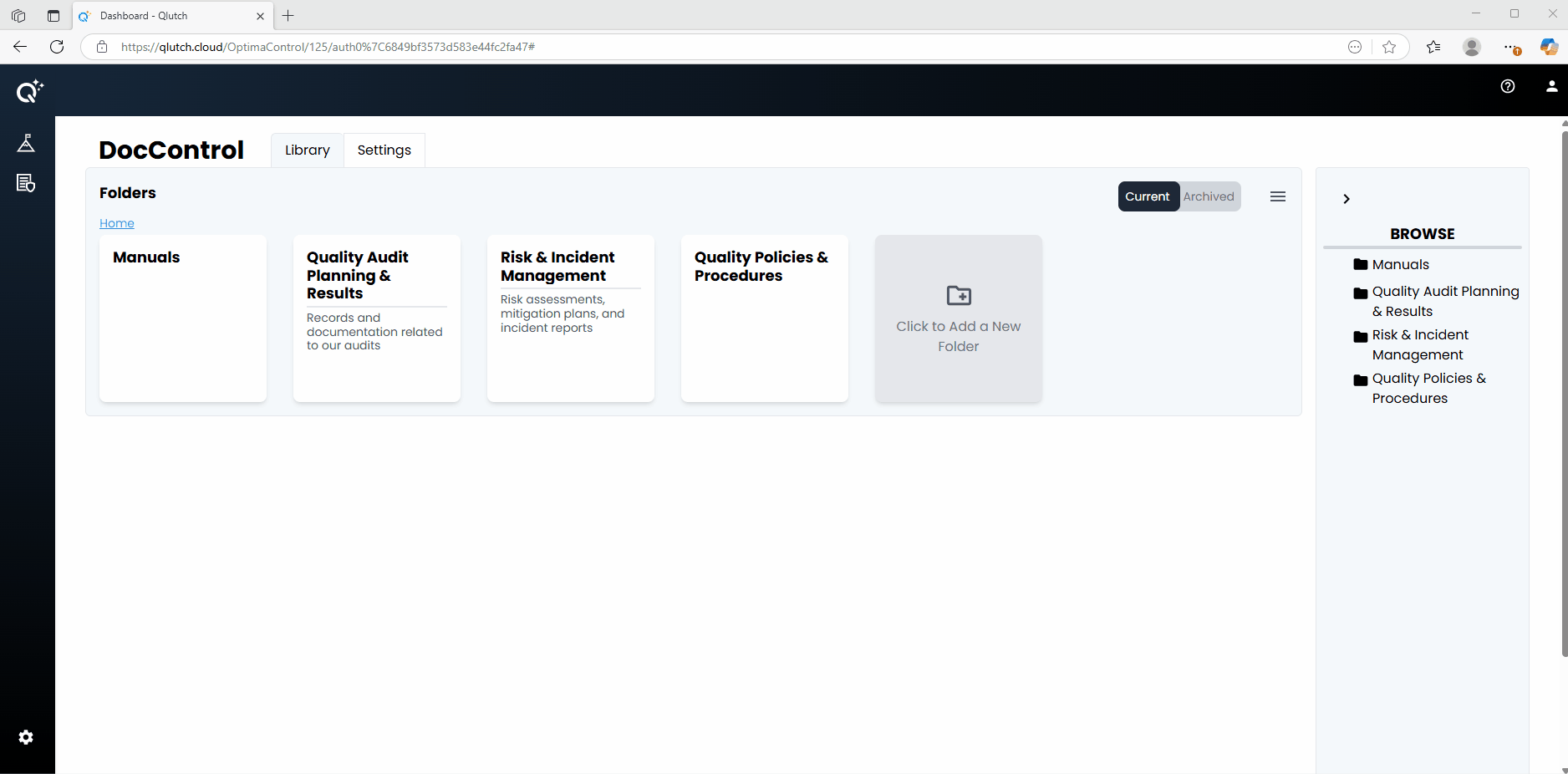
2. Archive Folder:
- Click on the Hamburger Menu at the top right corner of the selected Folder's pane. Then click Archive Folder.
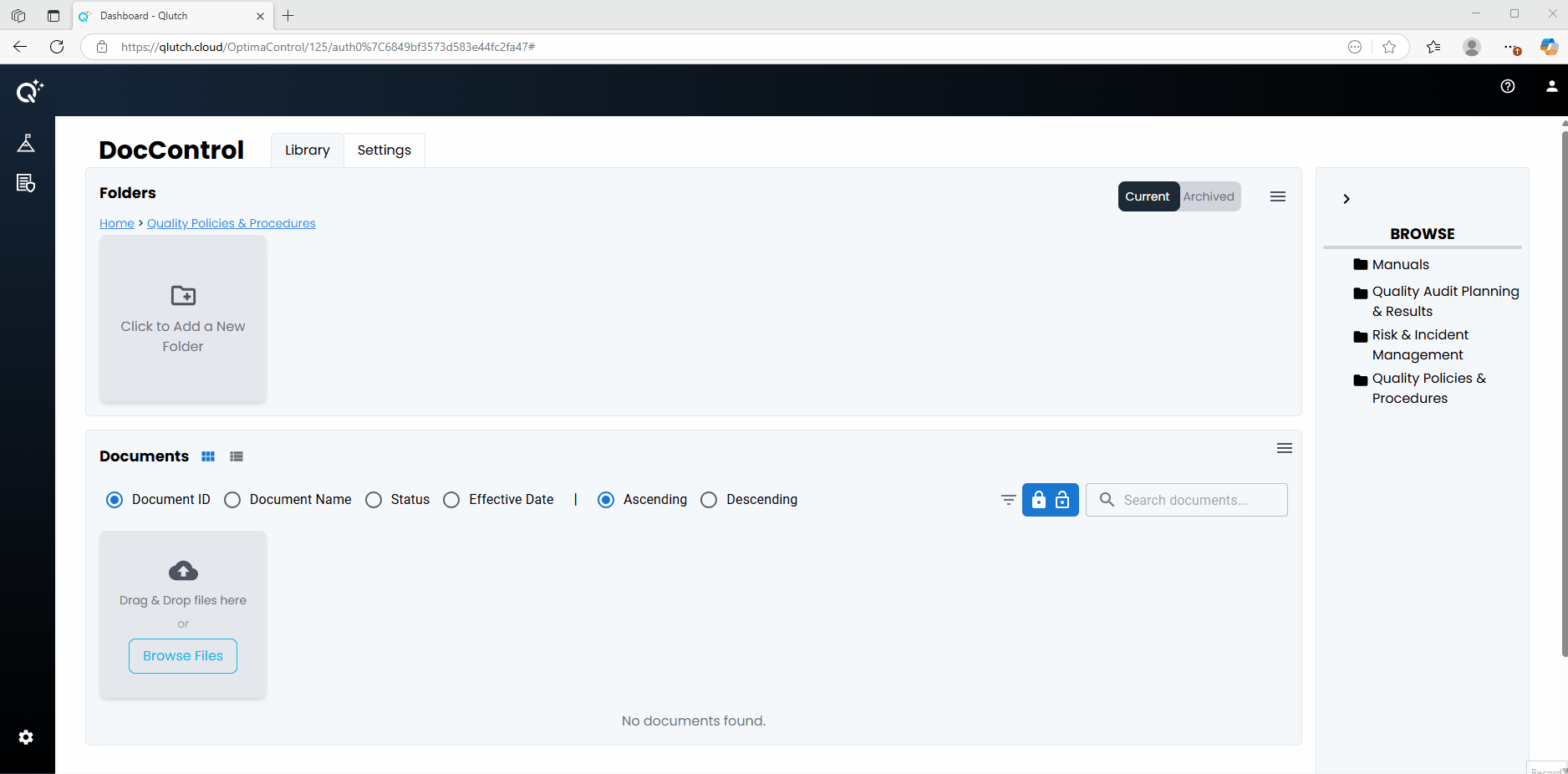
3. Confirm Archive:
- You will be prompted to confirm this action since Archiving is permanent and cannot be undone.
- Acknowledge this warning that informs you this action will move the Folder, all Subfolders, and Documents into an archived, locked state by clicking the red Archive button.
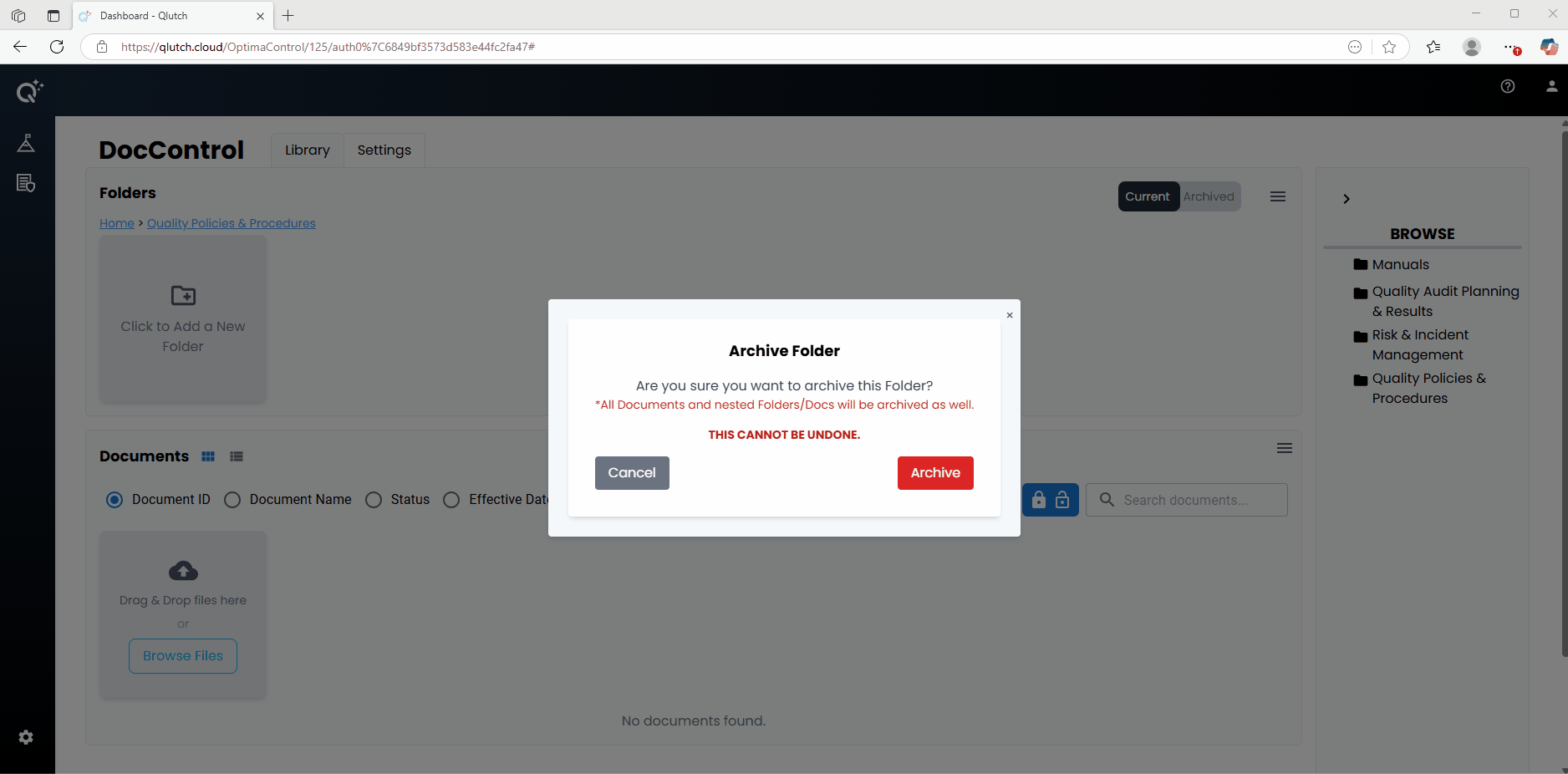
4. Verify the Archive:
- Once completed, the Folder will no longer appear under Current tab.
- To view Archived Folders, switch to the Archived tab at the top of the Folders pane.