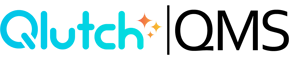Adding Multiple Users at Once
Easily add multiple users in your Qlutch system at once by following these three steps.
1. Click the Add Person icon in the top right corner of the People window. Then click switch to Mass User Invite icon in top right corner of window.

Note: You will need to click the People list item in the Admin menu for the People window to appear.
2. Enter each invite on a new line and separate by tabs (copy straight from a spreadsheet).
**Note: Make sure to only include first name space last name space email. Any additional spaces or special characters will prompt an error message: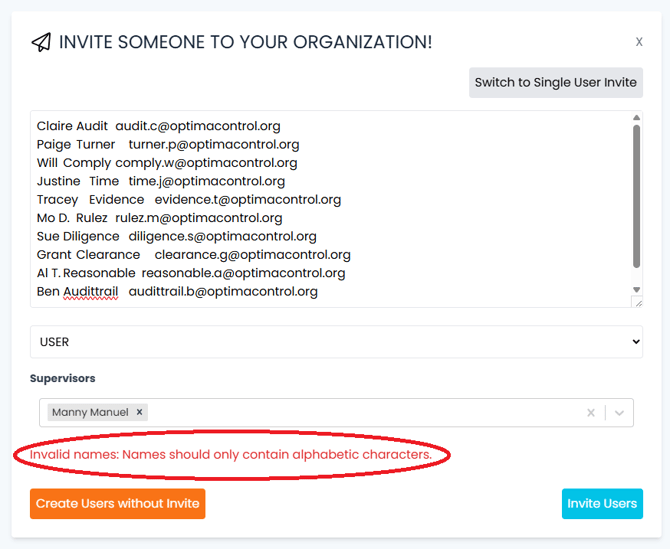


- Access Type - This is the foundational Qlutch system access assigned to a User. These types include:
- User - Base access type for Qlutch user account where access is based solely on what they have been granted and what has been shared with them.
- Admin - This user type enables the assigned User to access all information and perform all actions without needing to be shared explicit access. Admins also have the ability to access and make changes in the Admin module.
- Supervisors - A Supervisor is used as the recipient of escalated notifications about a User and/or as the default assignee of actions if a User account has been disabled.
3. Click Invite Users or Create Users without Invite.

- Clicking Invite Users - Automatically creates the Users accounts and initiates the sending on an invite to the users via their email addresses.
- Create Users without Invite - Adds the Users to the system so they can be assigned to necessary roles and responsibilities within the Qlutch system but does not send invite emails. this can be done at a later point.