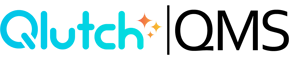Adding a New User
Create a new User/Person in your Qlutch system.
1. Click the Add Person icon in the top right corner of the People window.
Note: You will need to click the People list item in the Admin menu for the People window to appear.

2. Fill in First Name, Last Name, and Email Address then select the User Access type and their Supervisor.
- Access Type - This is the foundational Qlutch system access assigned to a User. These types include:
- User - Base access type for a Qlutch user account where access is based solely on what they have been granted and what has been shared with them.
- Admin - This user type enables the assigned User to access all information and perform all actions without needing to be shared explicit access. Admins also have the ability to access and make changes in the Admin module.
- Supervisor - A Supervisor is used as the recipient of escalated notifications about a User and/or as the default assignee of actions if a User account has been disabled.

3. Click Invite User or Create User without Invite.
- Clicking Invite User - Automatically creates the User account and initiates the sending of an invite to the user via their email address.
- Create User Without Invite - Adds the User to the system so they can be assigned to necessary roles and responsibilities within the Qlutch system but does not send an invite email. This can be done at a later point.